Overview
 This guide explains how to use strikethrough in a few different places on Twitter, including: tweets, DMs (direct messages), and in your Twitter profile. You can use strikethrough text on Twitter to cross out words -- for example if you want to issue a correction, cross something off of a list, or to be ironic.
This guide explains how to use strikethrough in a few different places on Twitter, including: tweets, DMs (direct messages), and in your Twitter profile. You can use strikethrough text on Twitter to cross out words -- for example if you want to issue a correction, cross something off of a list, or to be ironic.
Twitter doesn't have a built-in way to put a line through text. In order to make strikethrough text on Twitter, you'll need to generate the strikethrough font characters using unicode. This guide will show you how to generate that text with YayText’s strikethrough text generator.
A word of warning: while most people won't have any issues seeing the strikethrough text YayText generates with unicode, certain browsers and platforms might have problems. Users who can't see the crossed out text will see their system's default replacement character (usually boxes or questions marks) -- either in between the normal font characters, or replacing them completely.
Strikethrough in Tweets
-
Step 1: Write your Tweet
Compose your tweet just like you usually do... just don't hit post yet!
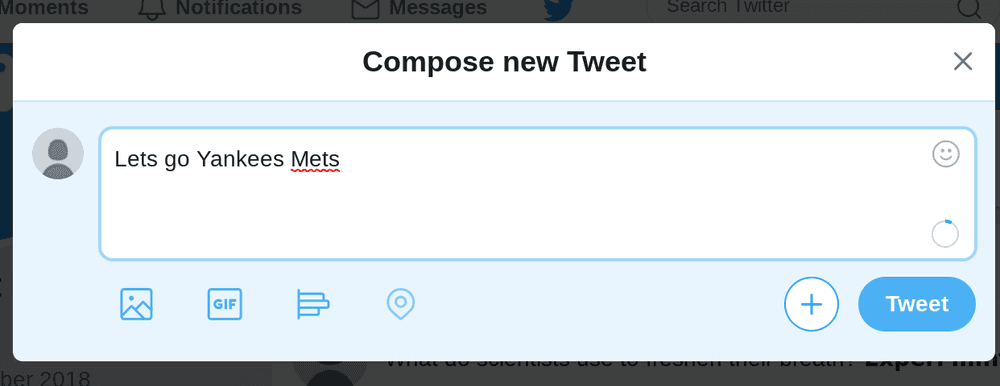
-
Step 2: Create your strikethrough text
In a new tab, open up YayText's strikethrough font generator. Enter the text you want crossed-out into the "Your Text" box. Then click the "copy" button next to the specific strike style that you'd like to use. Your text will be copied to your computer's clipboard.
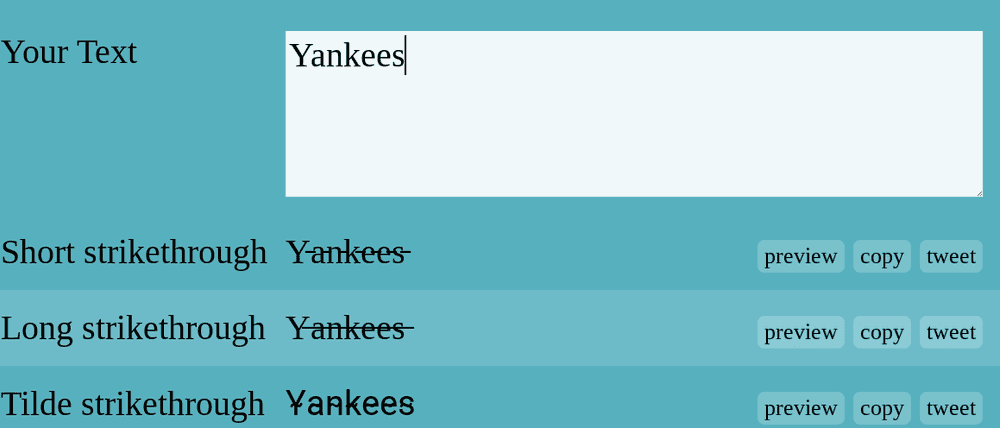
-
Step 3: Replace the text in your Tweet
Go back to your post and paste the strikethrough text that you copied from the previous step. Sometime the unicode characters generated by YayText are counted as more than one character in Twitter's character limits. Double check that your post is still under Twitter's character limit.
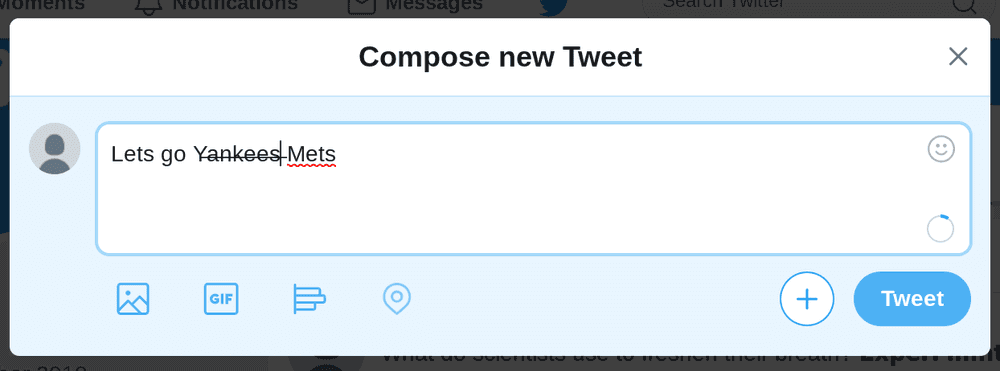
-
Step 4: You're done
You did it, high five! Your tweet now contains words with strikethrough!

Strikethrough in DMs
-
Step 1: Write your direct message
Write your DM, but don't hit send yet!
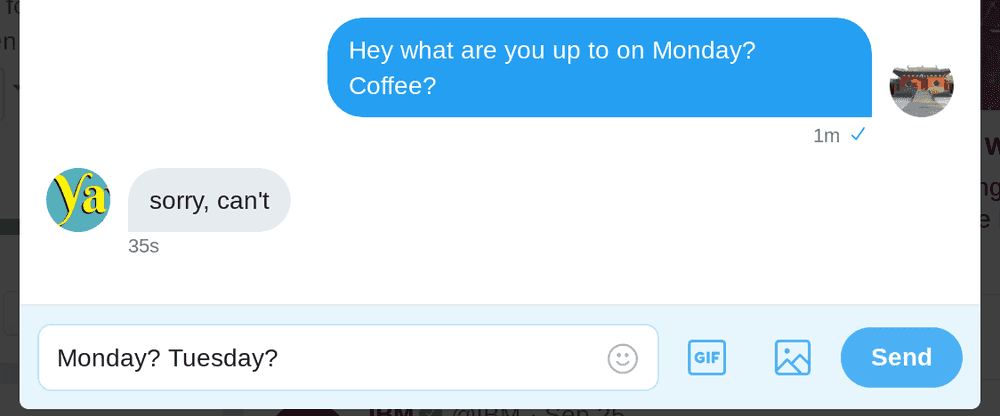
-
Step 2: Get your strikethrough text
In a new tab, open up YayText's strikethrough text generator. Enter the text that you want to struck-out into the "Your Text" box. Then click the "copy" button next to the style that you want to use. The strikethrough text you generated has now been copied to your clipboard.
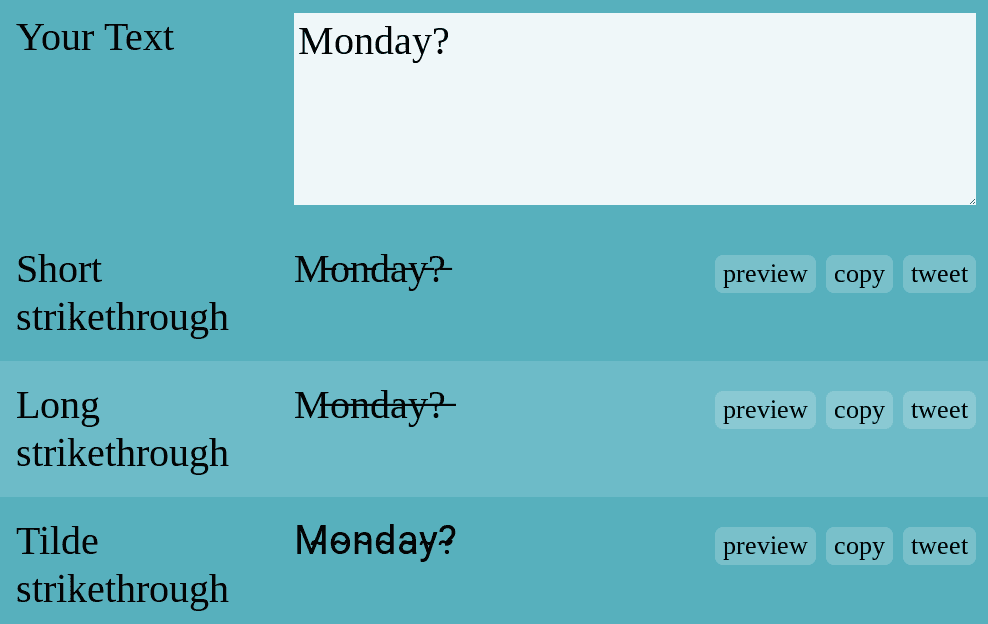
-
Step 3: Replace the text in your DM
Go back to your Twitter and paste the strikethrough text that you copied from the previous step.
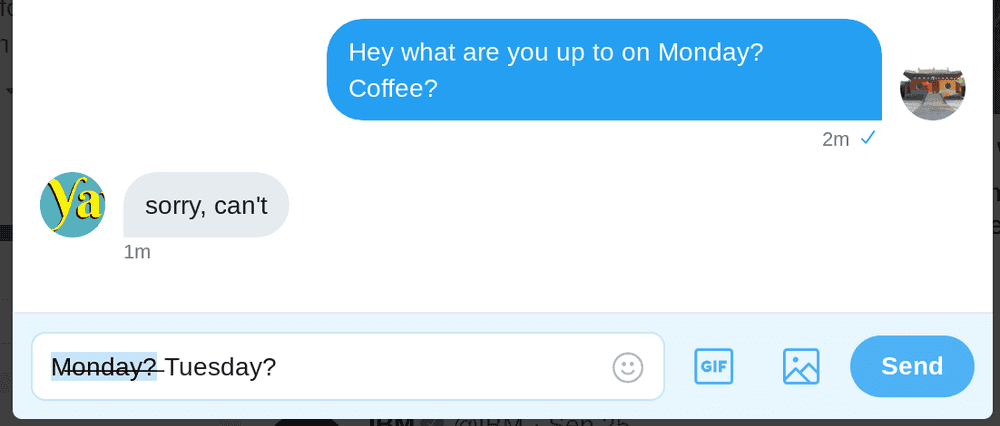
-
Step 4: You're done
Woohoo! Your Twitter DM now has strikethrough text!
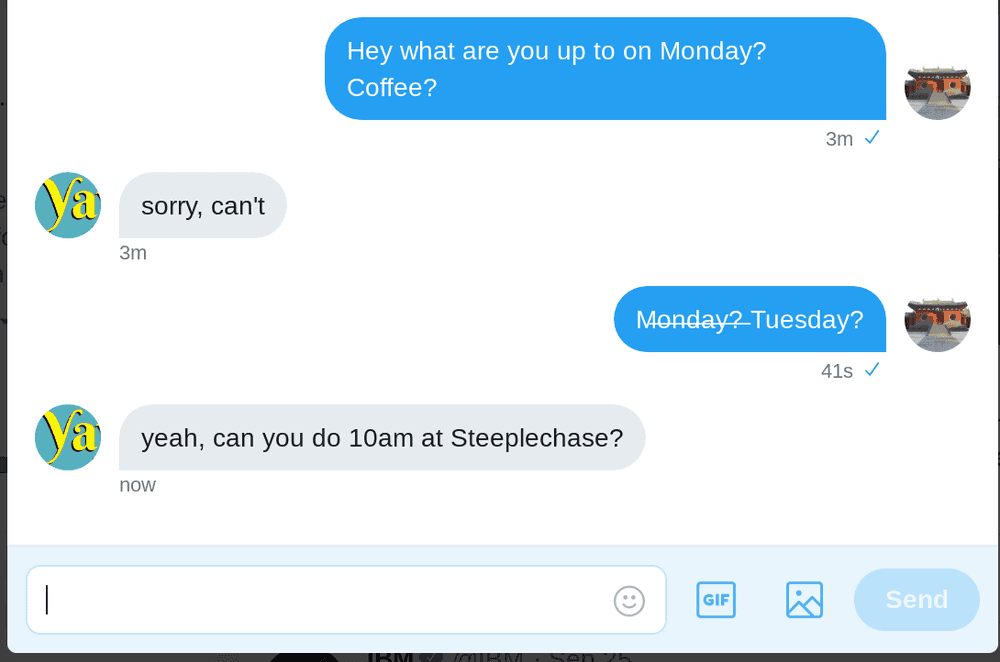
Strikethrough in your profile
-
Step 1: Edit your profile
Edit your Twitter profile as you normally would. Don't hit save yet!
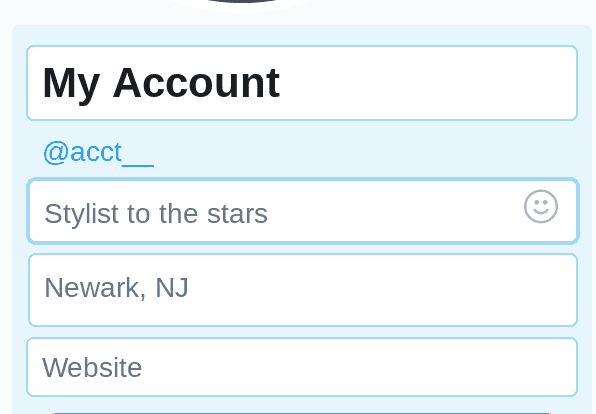
-
Step 2: Get your italic text
In a new tab, open up YayText's strikethrough text generator. Enter the text you want to put a line through into the "Your Text" box. Then click the "copy" button next to the specific strikethrough font you want to use. Your text is now copied to your clipboard.
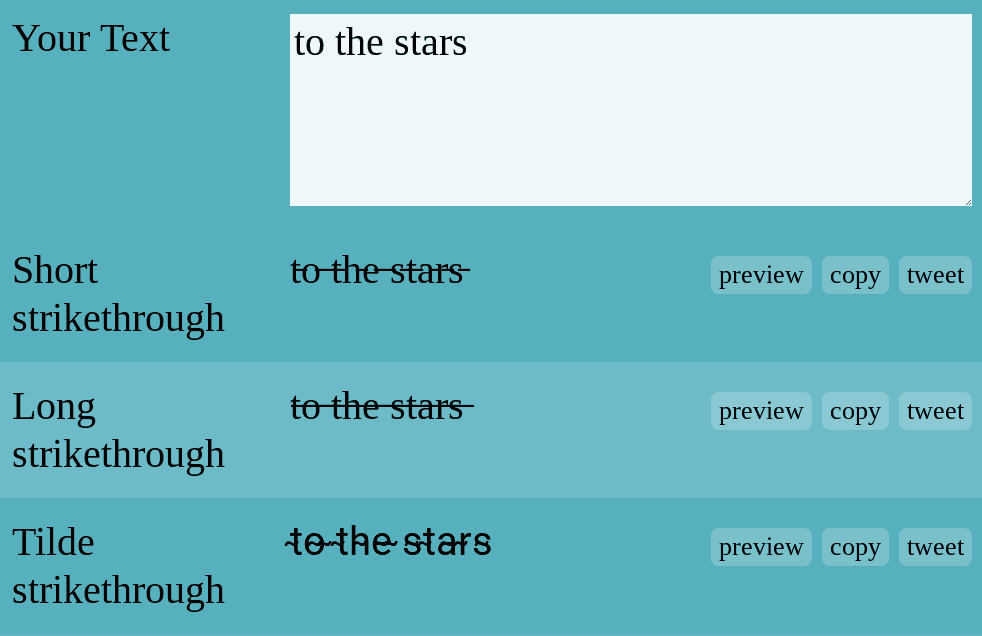
-
Step 3: Replace the text in your profile
Go back to the profile editing screen. Now you can paste the struck-out text that you copied in step 2.
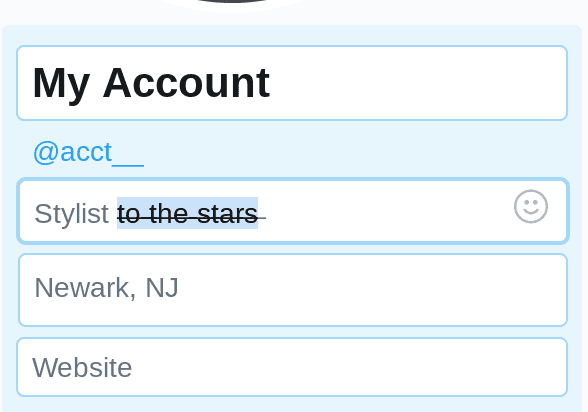
-
Step 4: You're done
Woohoo! Your Twitter bio now has strikethrough text!
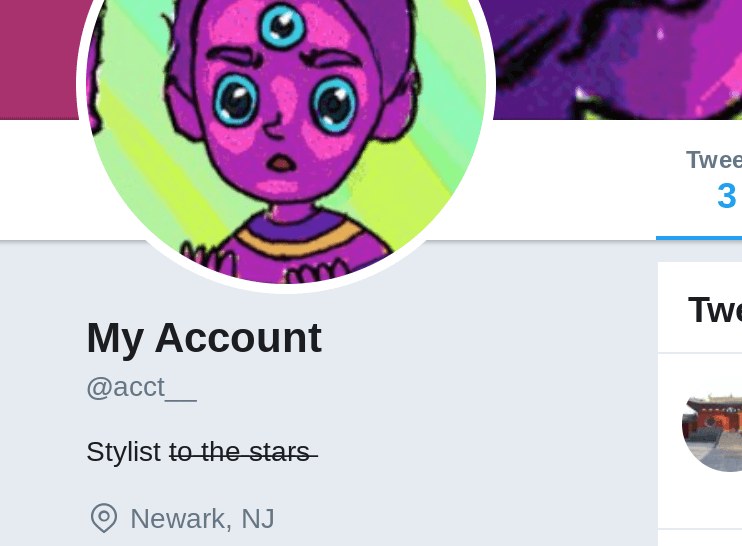
We'd love to hear from you. You can find us at twitter.com/yaytext and facebook.com/yaytext. Let us know how you're liking YayText. If you have questions, please ask. Happy to help. Here's our privacy policy. Built by @varga © Yay Okay LLC 2025.
Follow @YayText