Overview
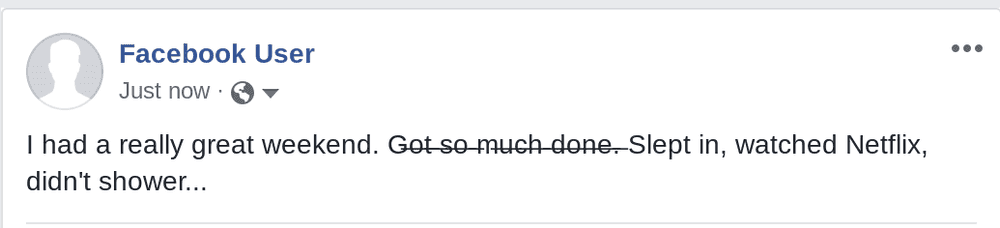 This guide explains how to create strikethrough text in a few different places on Facebook, including: posts, comments, on your profile, and in your Messenger chats. There are many different reasons why you might want to strikethrough text: to show an edit or revision, to correct mistakes, to cross things off a todo list, or to just be silly.
This guide explains how to create strikethrough text in a few different places on Facebook, including: posts, comments, on your profile, and in your Messenger chats. There are many different reasons why you might want to strikethrough text: to show an edit or revision, to correct mistakes, to cross things off a todo list, or to just be silly.
Facebook does not provide a way to put a line through text. So, in order to cross out words on Facebook, you'll need to generate strikethrough text using unicode. This guide will show you how to generate that strikethrough text with YayText’s strikethrough text generator.
A word of warning: while most people won't have any issues seeing the strikethrough text you generate with unicode, certain browsers and platforms might have problems. Users who can't see the strikethrough font will see their system's default replacement character (usually boxes or questions marks) instead. These boxes might appear in between letters, or might replace letters completely.
Strikethrough in Facebook posts
-
Step 1: Write your post
Compose your post just like you usually do... just don't hit post yet!
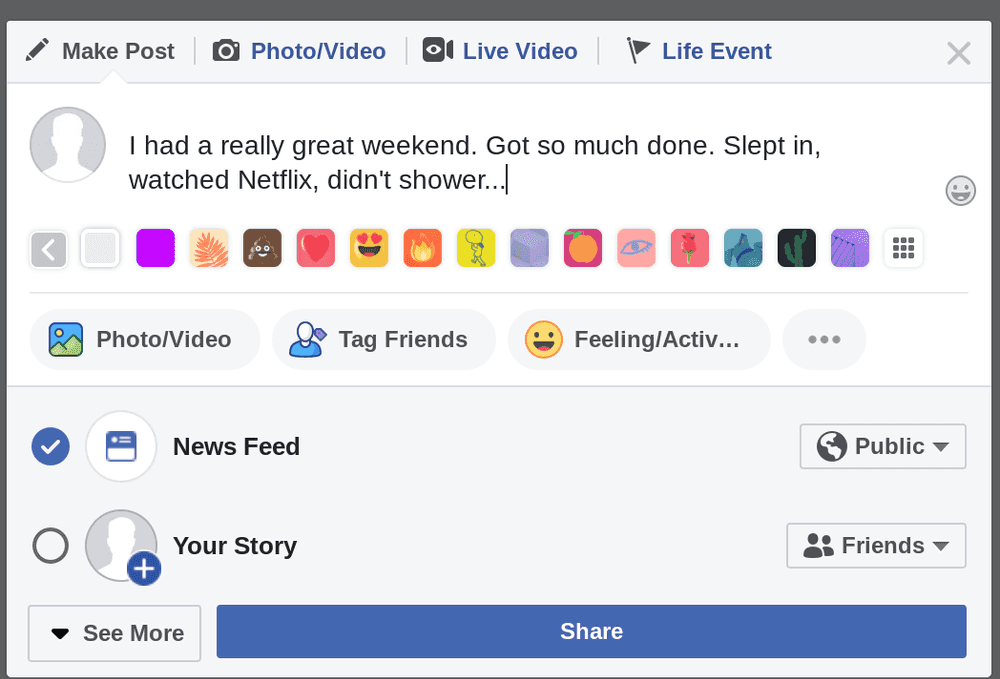
-
Step 2: Create your strikethrough text
In a new tab, open up YayText's strikethrough font tool. Enter the text you want to cross out into the "Your Text" box. Then click the "copy" button next to the specific strikethrough style that you'd like to use. Your stylized text is now copied to your computer's clipboard.
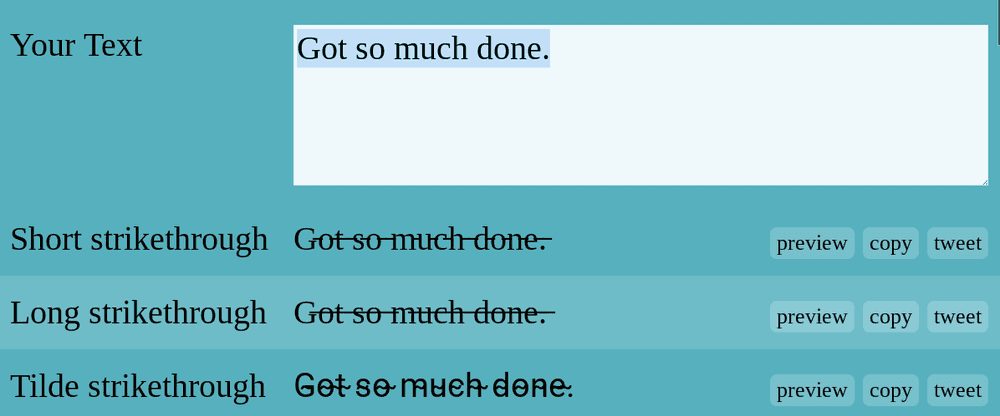
-
Step 3: Replace the text in your post
Go back to your post and paste the strikethrough text that you copied from the previous step.
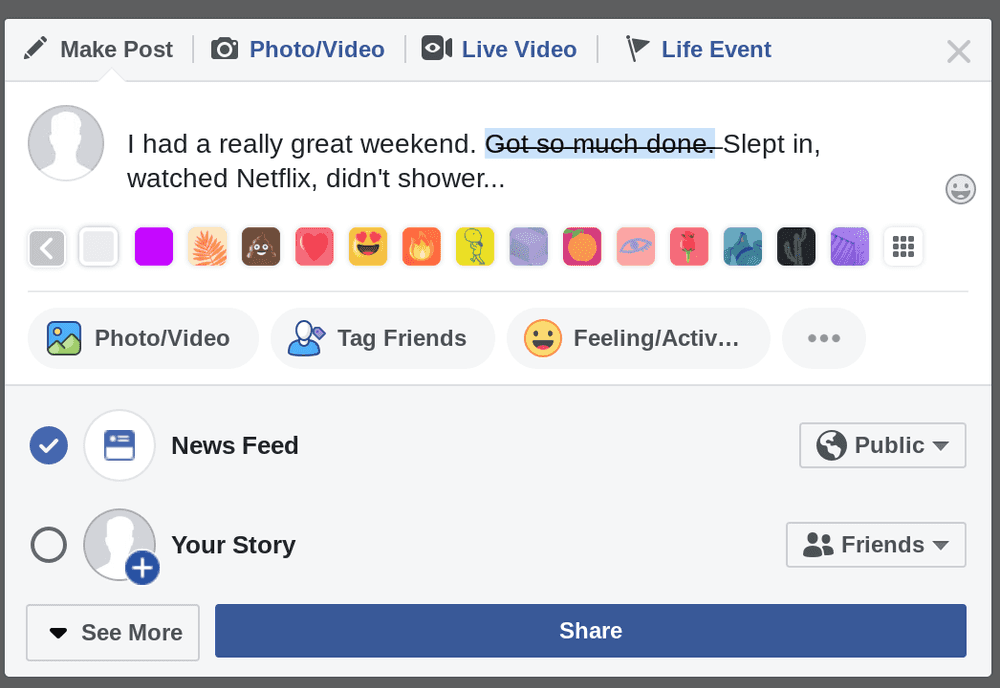
-
Step 4: You're done
You did it, high five! Your post now has the strikethrough style!
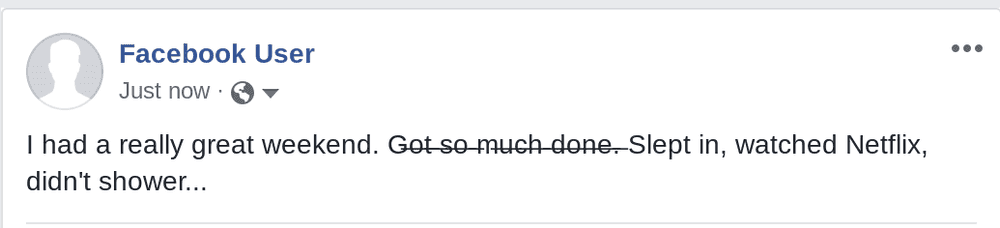
Strikethrough in giant background posts
-
Step 1: Write your post
Shorter length posts can be displayed in a larger font size on Facebook. You can pick a background color or design for these types of posts. Write your text as you normally would. Keep it short, so your post displays at the larger size, but don't hit post yet!
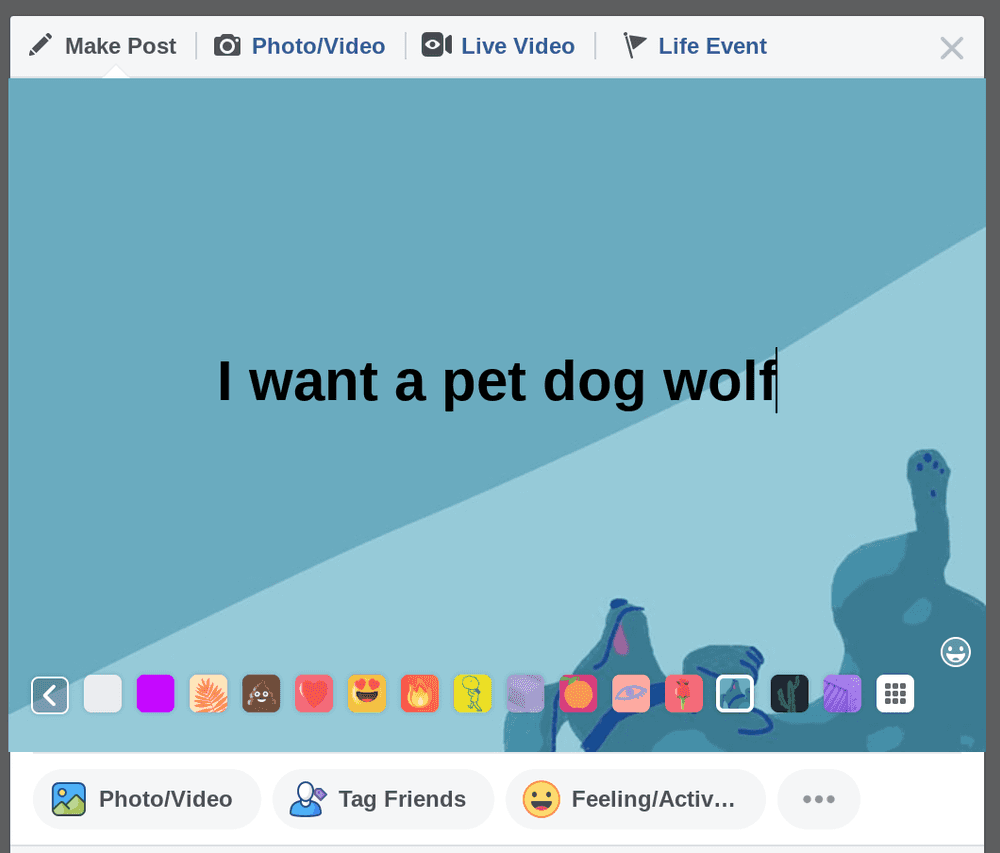
-
Step 2: Get your strikethrough text
In a new tab, open up YayText's strikethrough generator. Enter the text that you want struck-out into the "Your Text" box. Then click the "copy" button next to the style that you want to use. Your new strikethrough text is now copied to your computer's clipboard.
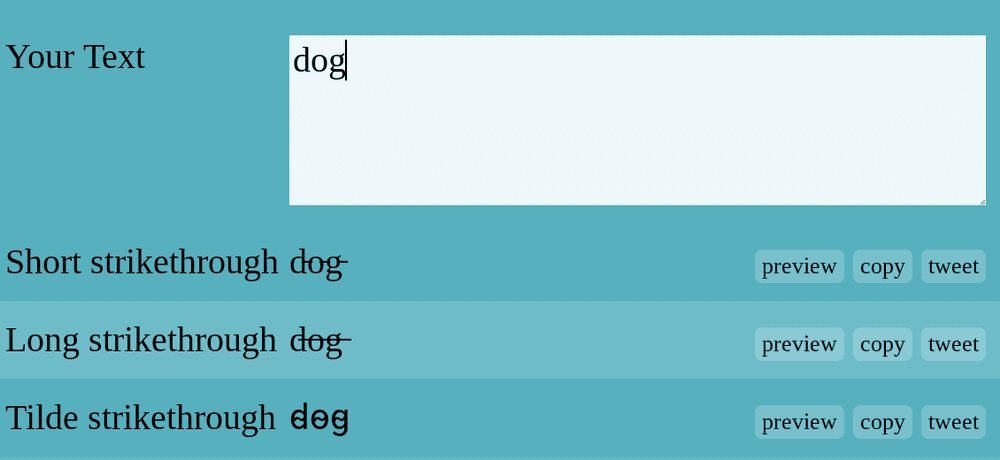
-
Step 3: Replace the text in your post
Go back to your Facebook post and paste the stylized strikethrough text that you copied in the previous step.
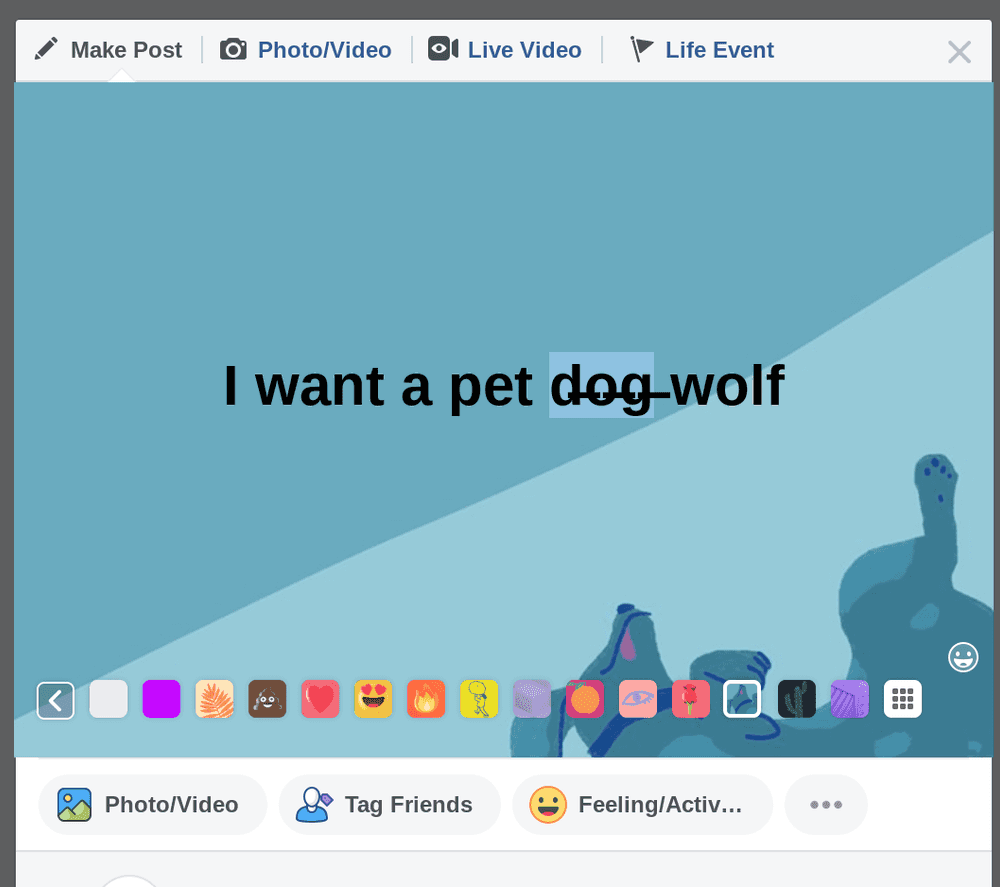
-
Step 4: You're done
Woohoo! Your large Facebook post now has strikethrough!
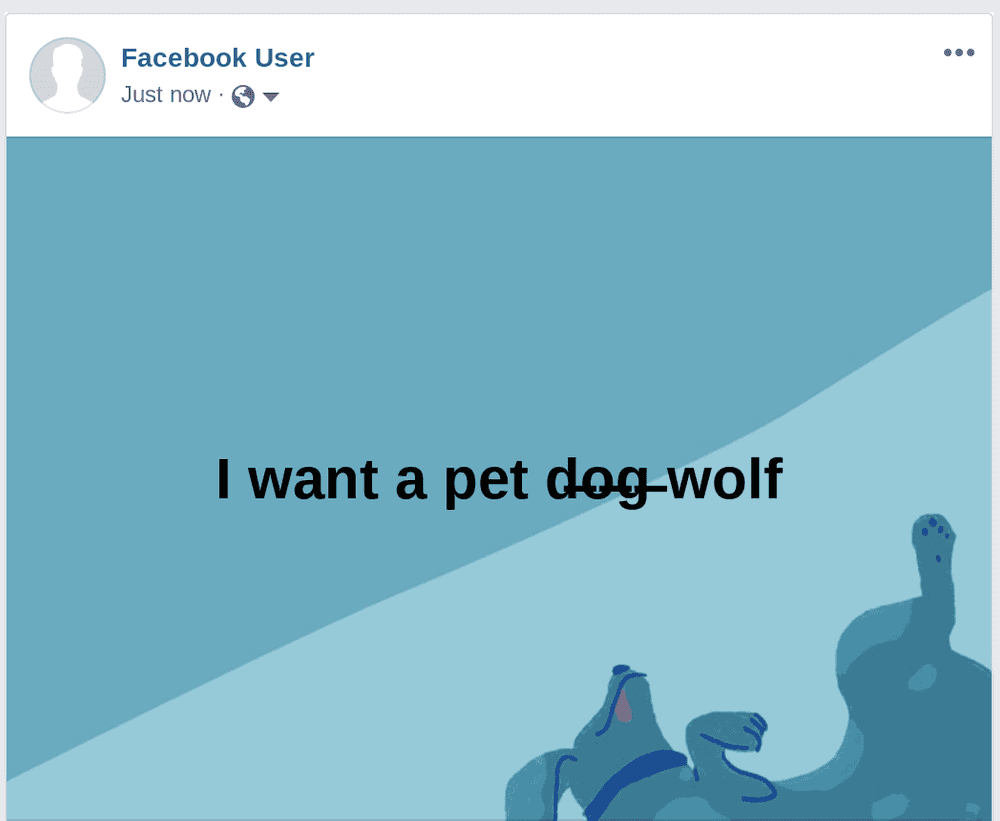
Strikethrough in comments
-
Step 1: Write your comment
Write your comment as you normally would. Don't post it yet!

-
Step 2: Get your strikethrough text
In a new tab, open up YayText's strikethrough text generator. Enter the text you want to put a line through, into the "Your Text" box. Then click the "copy" button next to the strike style you want to use. Your styled is now copied to your clipboard.
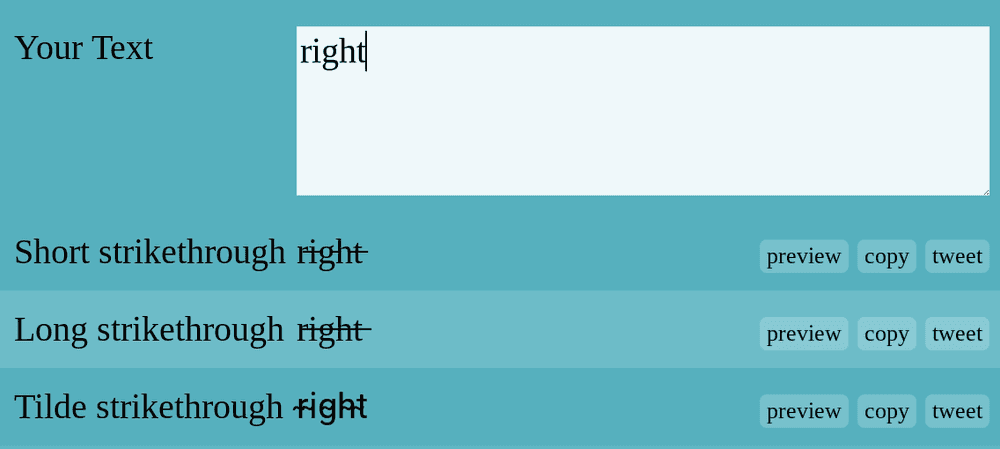
-
Step 3: Replace the text in your comment
Go back to your comment and paste the text with the strikethrough font that you copied in the previous step. Now you can post it!

-
Step 4: You're done
Woohoo! Your comment now is now striked through!

Strikethrough in your Facebook profile
-
Step 1: Edit your profile
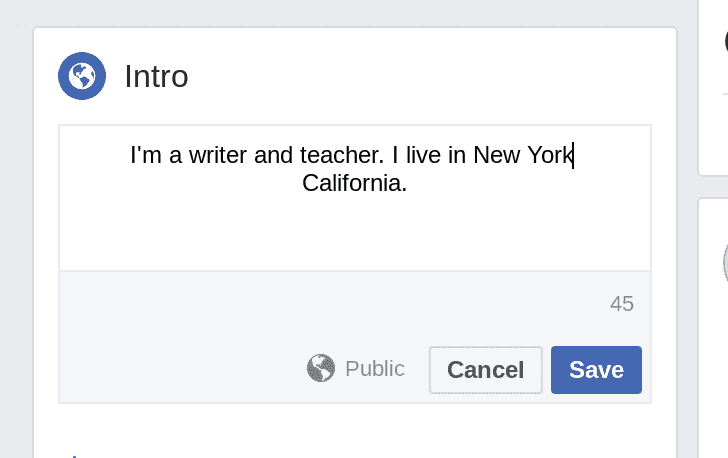
-
Step 2: Get your strikethrough text
In a new tab, open up YayText's strikethrough generator. Enter the text you want to strikethrough into the "Your Text" box. Then click the "copy" button next to the specific style you'd like to use. Your strikethrough text is now copied to your computer's clipboard.
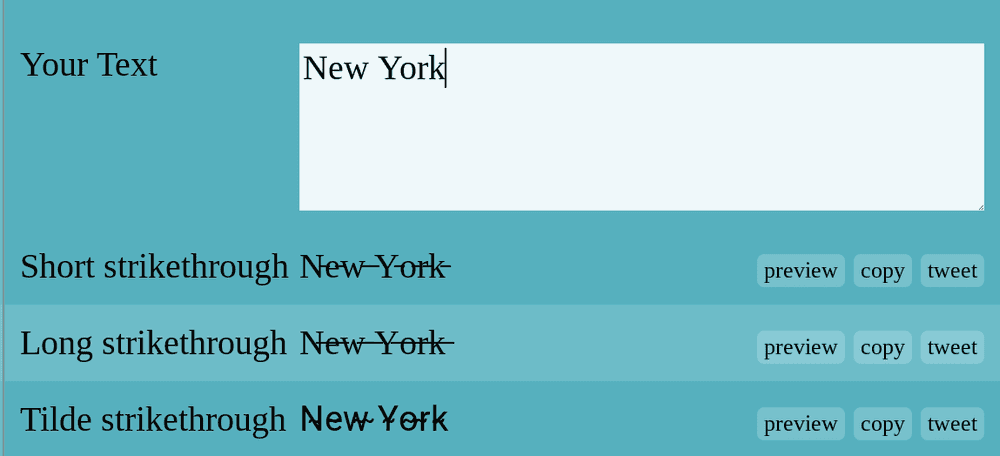
-
Step 3: Replace the text in your profile
Go back to the tab where you're editing your profile, and paste the styled text that you copied in the previous step.
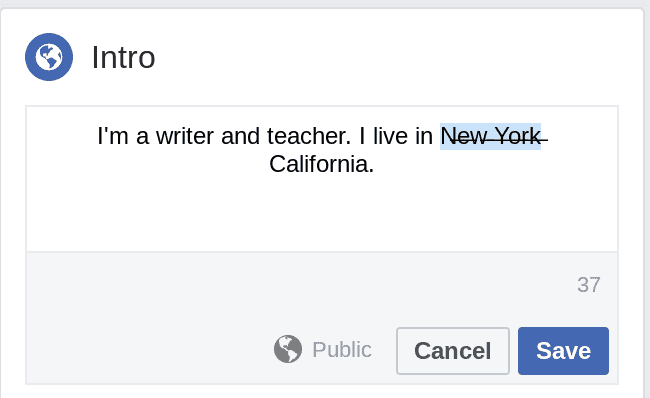
-
Step 4: You're done
Hey, look at that! Your profile now contains strikethrough!
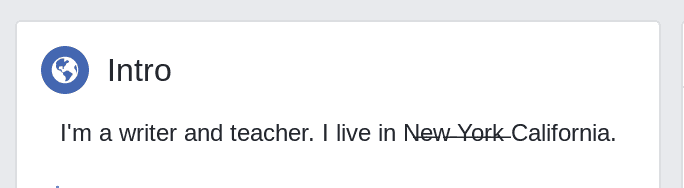
Strikethrough in Facebook Messenger
-
Step 1: Write your message
Write your message as you normally would. Don't post it yet!
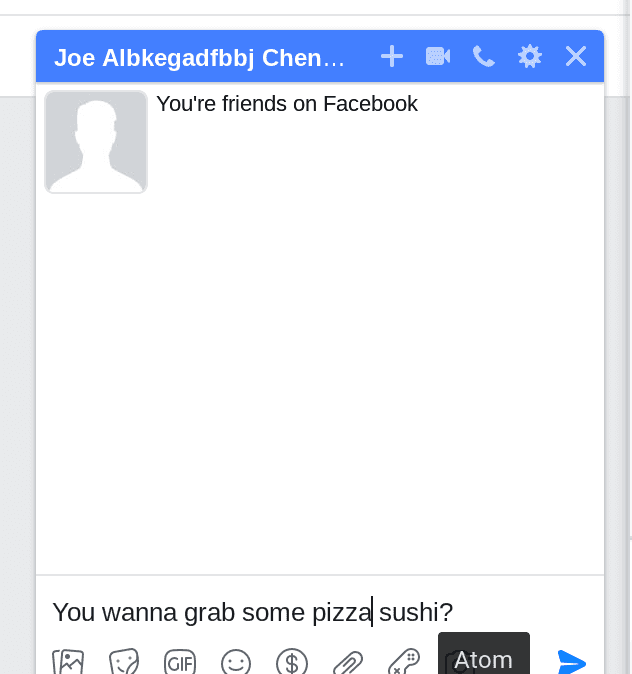
-
Step 2: Get your strikethrough text
In a new tab, open up YayText's strikethrough text generator. Enter the text you want to strike through, into the "Your Text" box. Then click the "copy" button next to the crossed-out style that you want to use. Your text is now copied to your computer's clipboard.
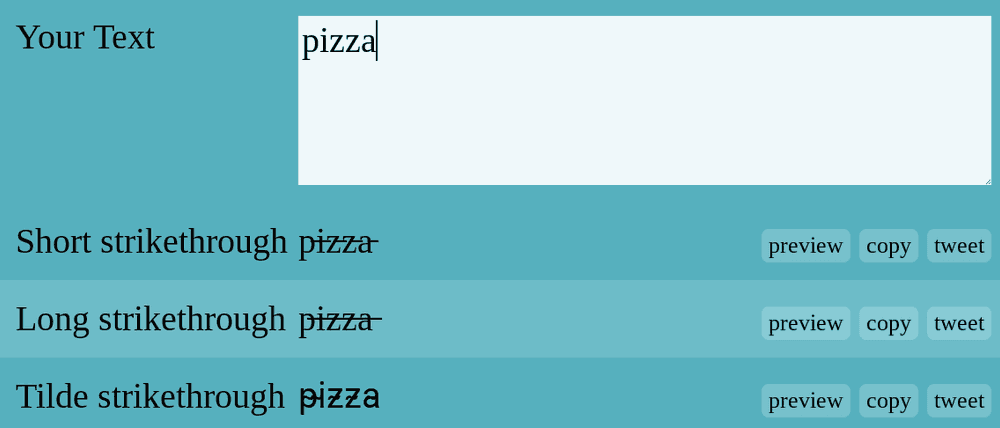
-
Step 3: Replace the text in your message
Go back to your message, and paste the strikehtough text that you copied in the previous step.
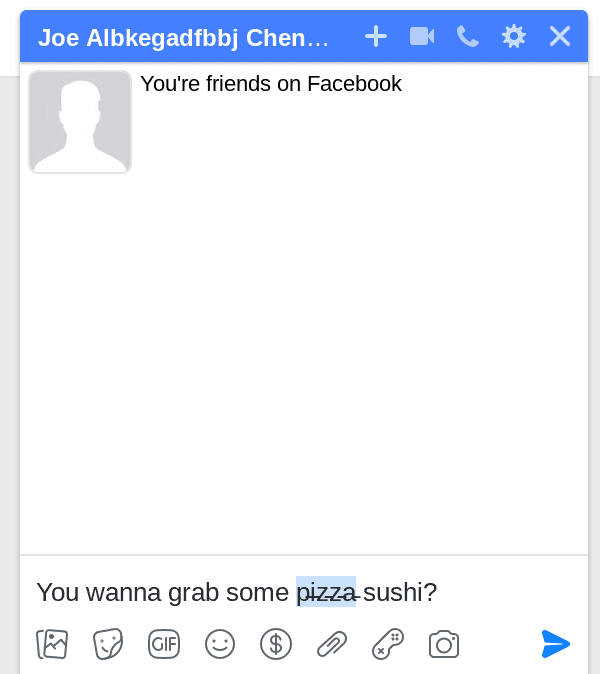
-
Step 4: You're done
And... your message now has strikethrough text!
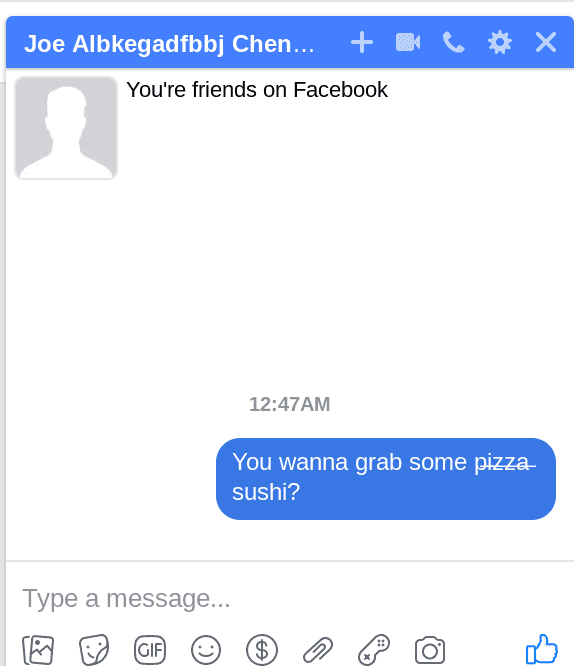
We'd love to hear from you. You can find us at twitter.com/yaytext and facebook.com/yaytext. Let us know how you're liking YayText. If you have questions, please ask. Happy to help. Here's our privacy policy. Built by @varga © Yay Okay LLC 2025.
Follow @YayText