Overview
 This guide explains how to use italics in a few different places on Twitter, including: tweets, DMs (direct messages), and in your Twitter profile. You can use italic text on Twitter to highlight book and movie titles, stress certain ideas, highlight words and phrases, deliver punchlines to terrible jokes, etc.
This guide explains how to use italics in a few different places on Twitter, including: tweets, DMs (direct messages), and in your Twitter profile. You can use italic text on Twitter to highlight book and movie titles, stress certain ideas, highlight words and phrases, deliver punchlines to terrible jokes, etc.
Twitter doesn't have a built-in way to italicize text. In order to make italic text on Twitter, you'll need to generate the italic font characters using unicode. This guide will show you how to generate that text with YayText’s italic text generator.
A word of warning: while most people won't have any issues seeing the italicized that YayText generates with unicode, certain browsers and platforms might have problems. Users who can't see the italic text will see their system's default replacement character (usually boxes or questions marks) instead.
Italics in Tweets
-
Step 1: Write your Tweet
Compose your tweet just like you usually do... just don't hit post yet!
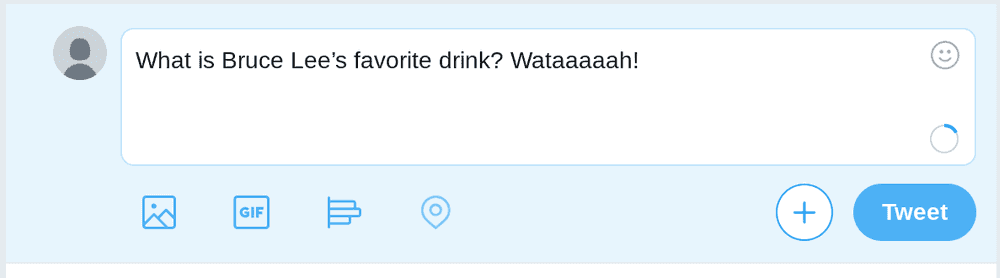
-
Step 2: Create your italic text
In a new tab, open up YayText's italic font generator. Enter the text you want italicized into the "Your Text" box. Then click the "copy" button next to the specific style that you'd like to use. Your italic text is now copied to your computer's clipboard.
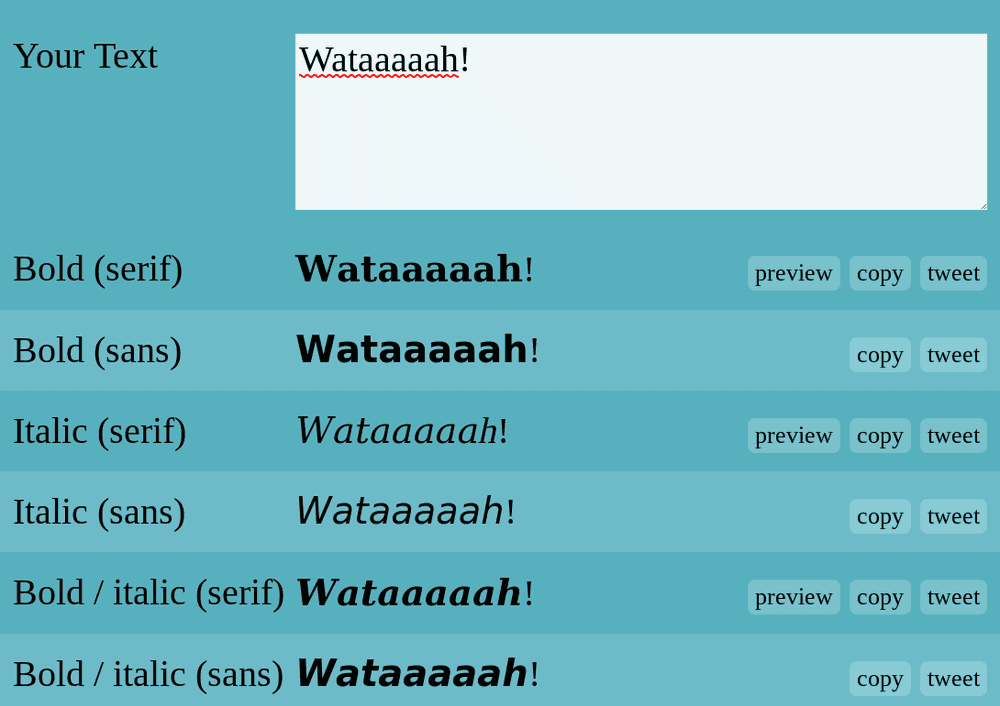
-
Step 3: Replace the text in your tweet
Go back to your post and paste the italic text that you copied from the previous step. Sometime the unicode characters generated by YayText are counted as more than one character in Twitter's character limits. Double check that your post is still under Twitter's character limits.
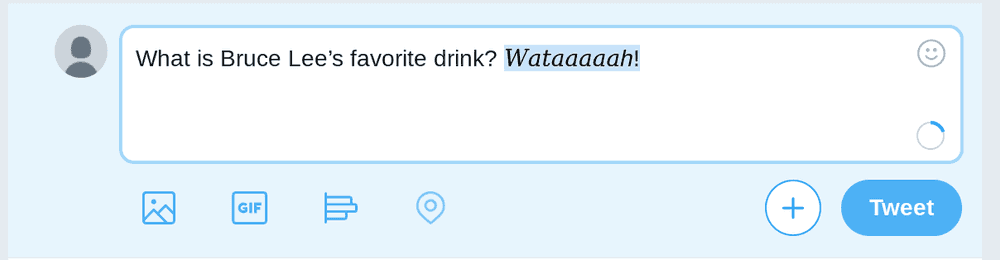
-
Step 4: You're done
You did it, high five! Your tweet now contains italics!

Italics in DMs
-
Step 1: Write your direct message
Write your DM, but don't hit send yet!
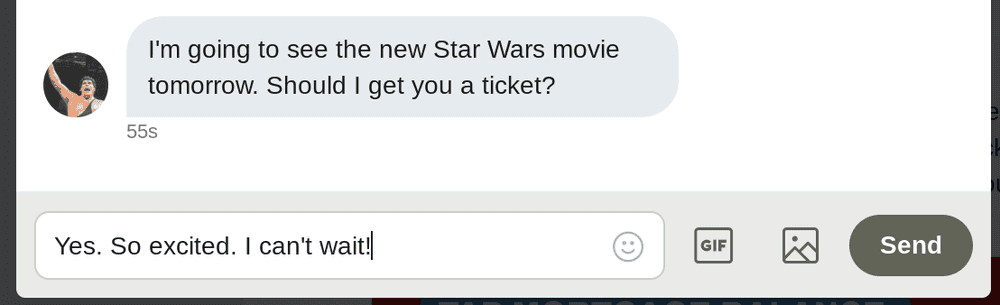
-
Step 2: Get your italic text
In a new tab, open up YayText's italics font generator. Enter the text that you want to italicize into the "Your Text" box. Then click the "copy" button next to the style that you want to use. The italic text you generated has now been copied to your computer's clipboard.
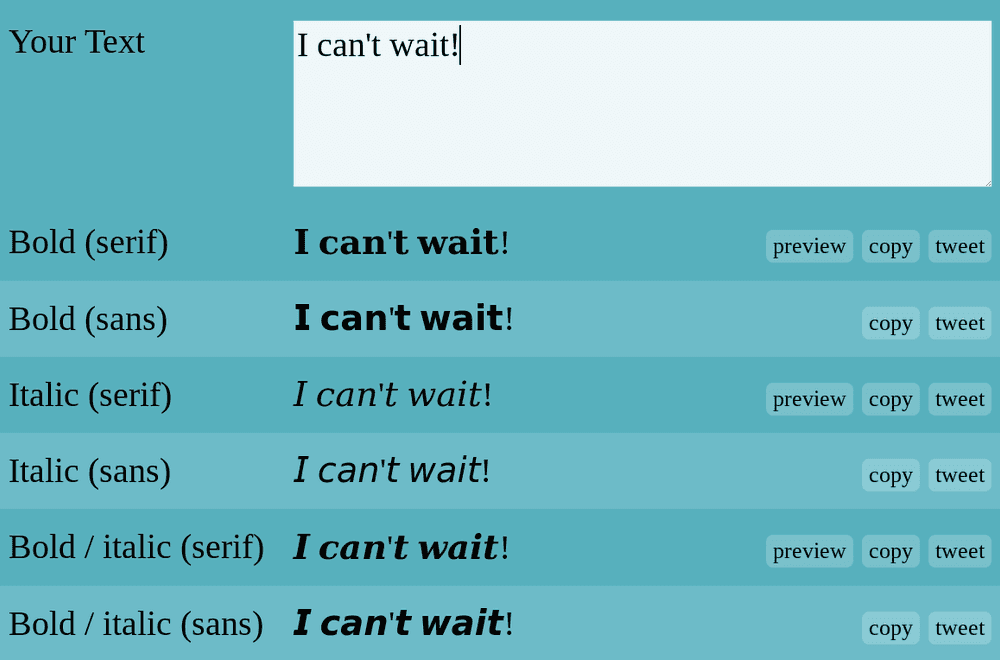
-
Step 3: Replace the text in your DM
Go back to your Twitter and paste the italic text that you copied from the previous step.
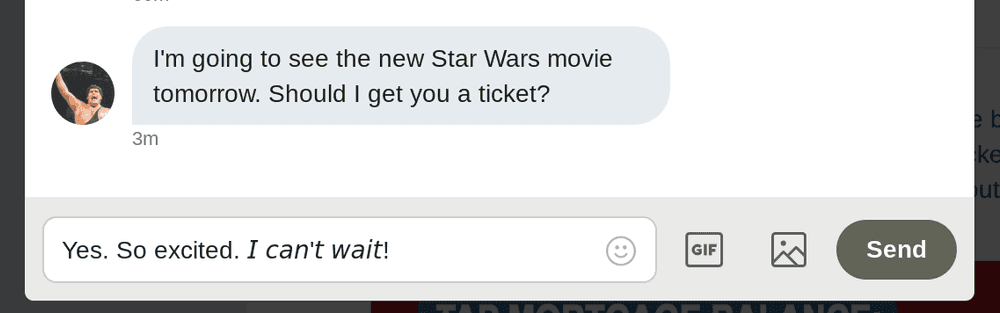
-
Step 4: You're done
Woohoo! Your Twitter DM now has italic text!
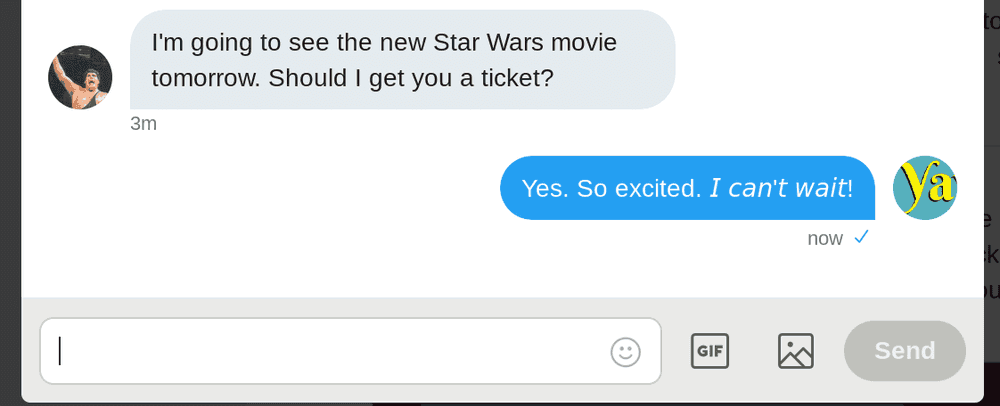
Italics in your profile
-
Step 1: Edit your profile
Edit your Twitter profile as you normally would. Don't hit save yet!
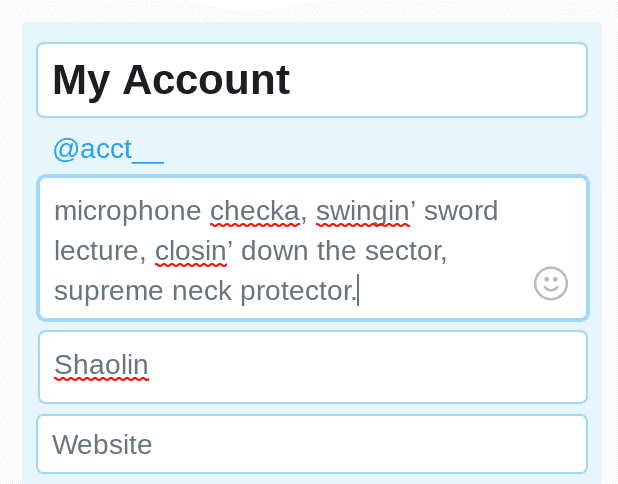
-
Step 2: Get your italic text
In a new tab, open up YayText's italics text generator. Enter the text you want to italicize into the "Your Text" box. Then click the "copy" button next to the specific italics style you want to use. Your text is now copied to your clipboard.
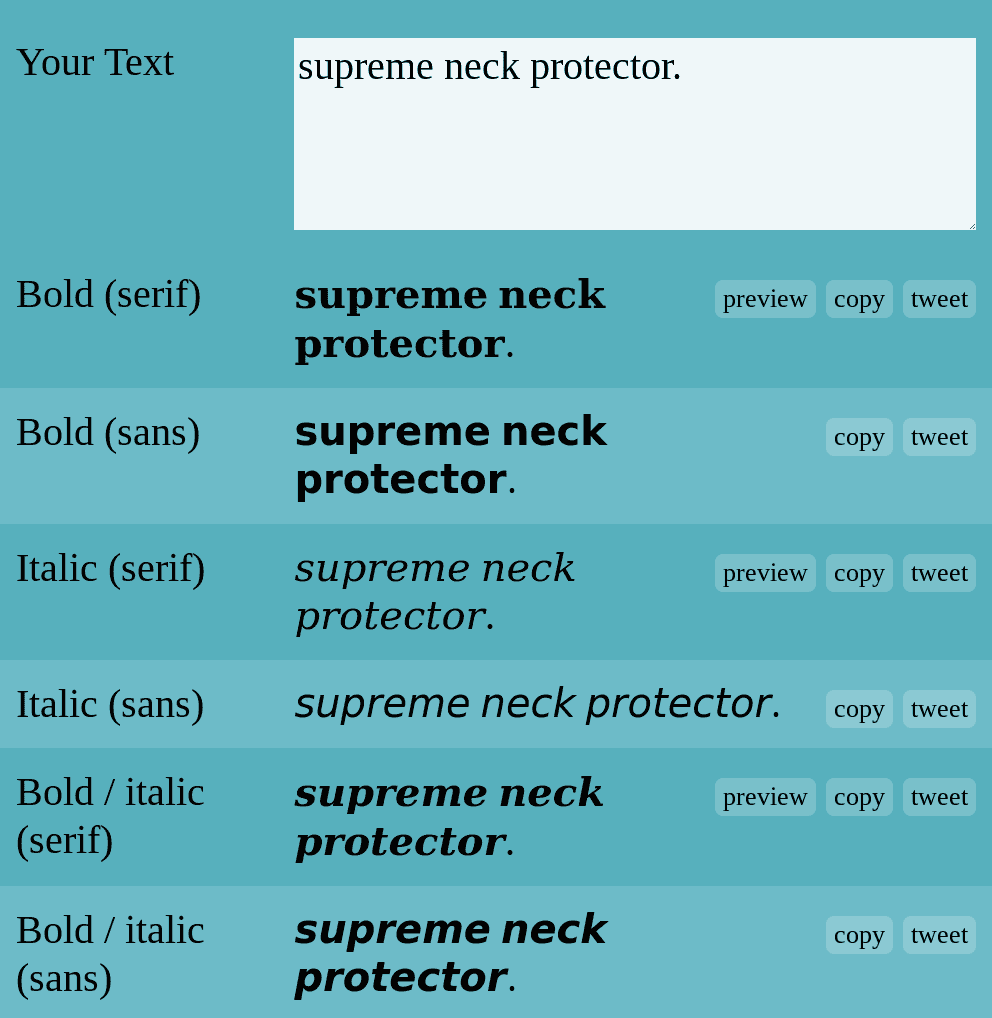
-
Step 3: Replace the text in your profile
Go back to the profile editing screen. Now you can paste the italic text that you copied in step 2.
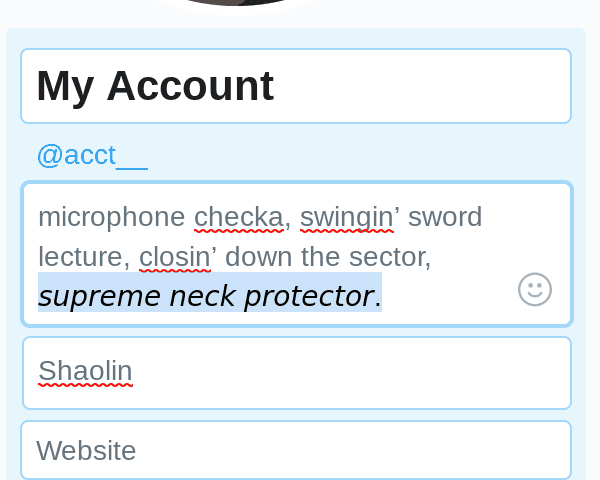
-
Step 4: You're done
Woohoo! Your Twitter bio now has italics!
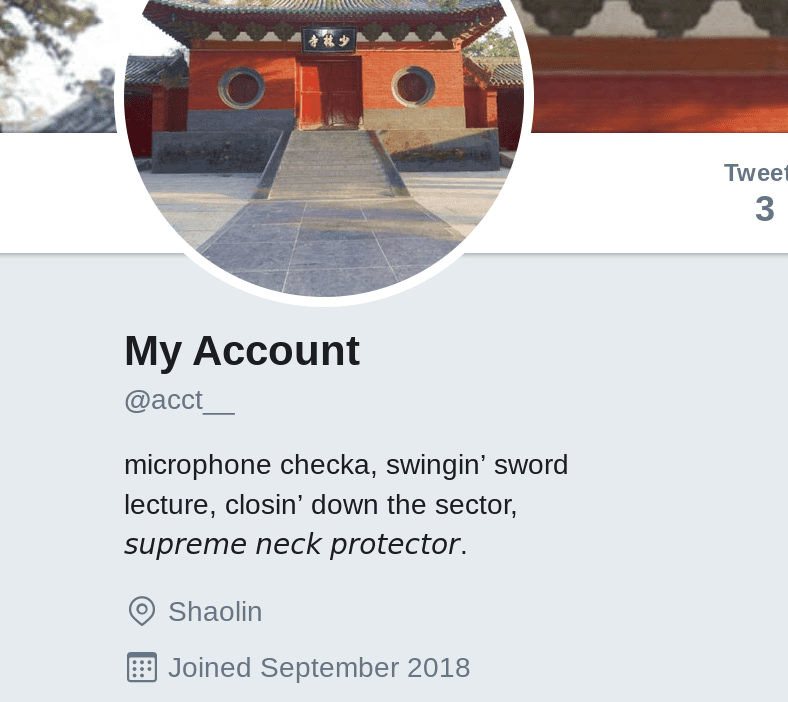
We'd love to hear from you. You can find us at twitter.com/yaytext and facebook.com/yaytext. Let us know how you're liking YayText. If you have questions, please ask. Happy to help. Here's our privacy policy. Built by @varga © Yay Okay LLC 2025.
Follow @YayText