Overview
 This guide explains how to use bold text in a few different places on Twitter, including: tweets, DMs (direct messages), and in your Twitter profile. Using bold text on Twitter is a unique way to highlight words and phrases, to express yourself, or just just have fun.
This guide explains how to use bold text in a few different places on Twitter, including: tweets, DMs (direct messages), and in your Twitter profile. Using bold text on Twitter is a unique way to highlight words and phrases, to express yourself, or just just have fun.
Twitter doesn't have a built-in way to bold text. In order to make text bold on Twitter, you'll need to generate the bold font style using unicode. This guide will show you how to generate that bold text with YayText’s bold text generator.
A word of warning: while most people won't have any issues seeing the bold text you generate with unicode, certain browsers and platforms might have problems. Users who can't see the bolded text will see their system's default replacement character (usually boxes or questions marks) instead.
Bold in Tweets
-
Step 1: Write your Tweet
Compose your tweet just like you usually do... just don't hit post yet!
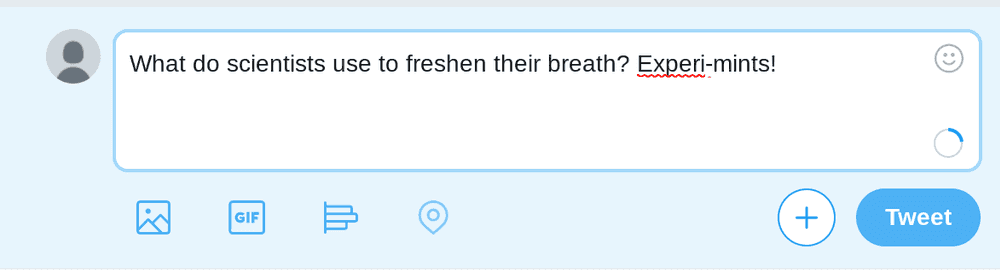
-
Step 2: Create your bold text
In a new tab, open up YayText's bold font generator. Enter the text you want bolded into the "Your Text" box. Then click the "copy" button next to the specific style that you'd like to use. Your bold text is now copied to your computer's clipboard.
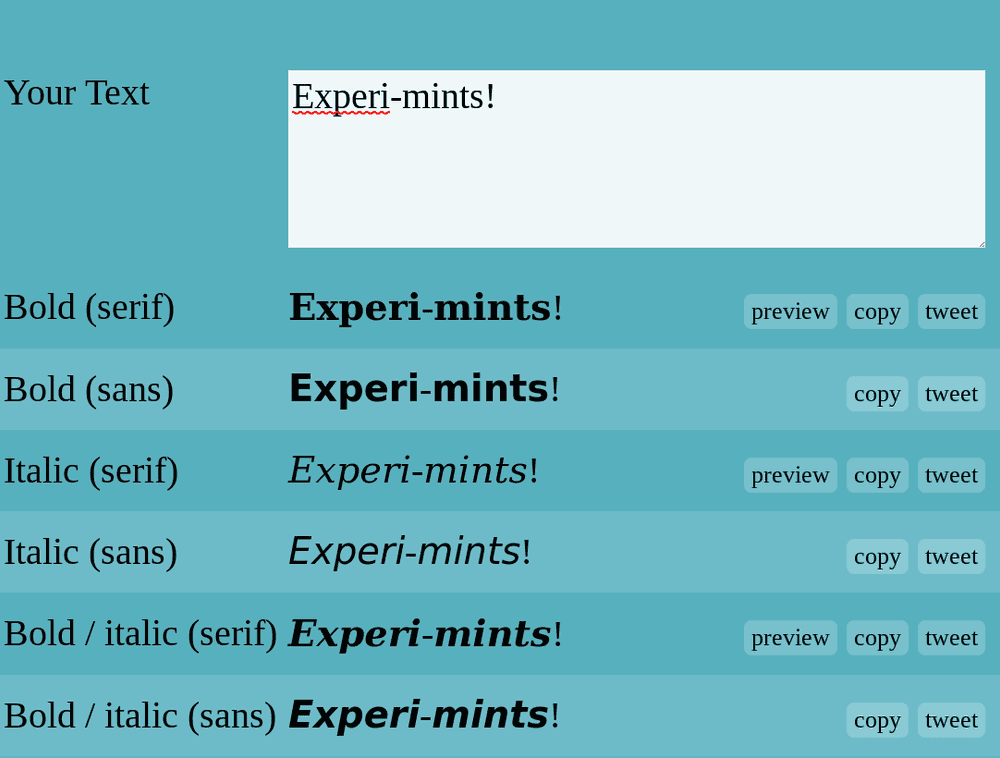
-
Step 3: Replace the text in your tweet
Go back to your post and paste the bold text that you copied from the previous step. Sometime the unicode characters generated by YayText are counted as more than one character in Twitter's character limits. Double check that your post is still under Twitter's character limit.
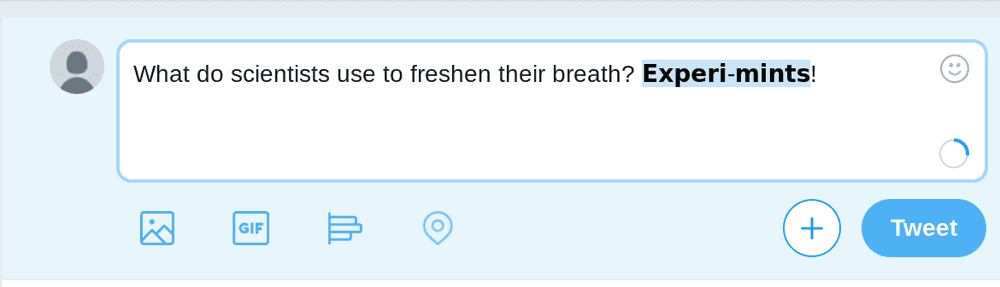
-
Step 4: You're done
You did it, high five! Your tweet now contains bold text!

Bold in DMs
-
Step 1: Write your direct message
Write your DM, but don't hit send yet!
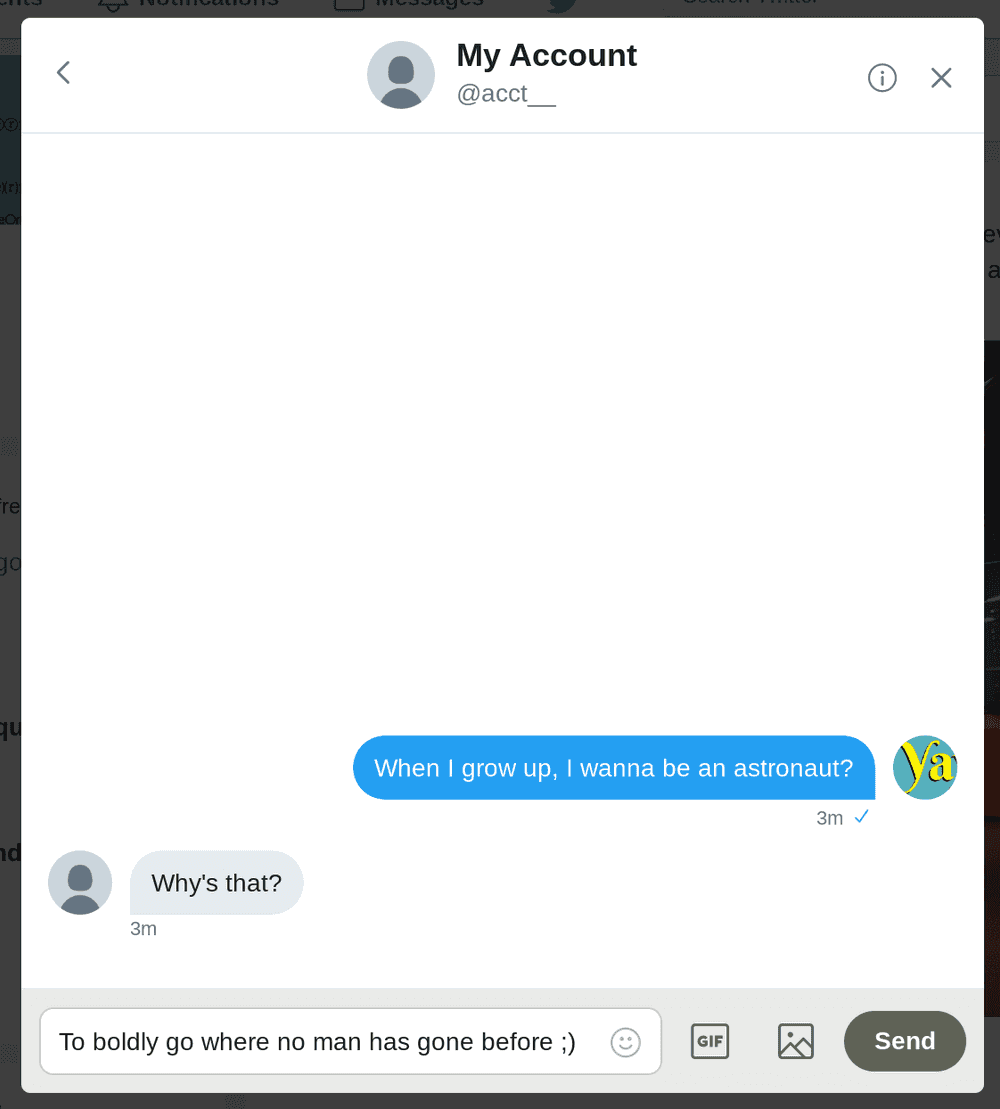
-
Step 2: Get your bold text
In a new tab, open up YayText's bold font maker. Enter the text that you want made bold into the "Your Text" box. Then click the "copy" button next to the style that you want to use. Your new bold text has now been copied to your computer's clipboard.
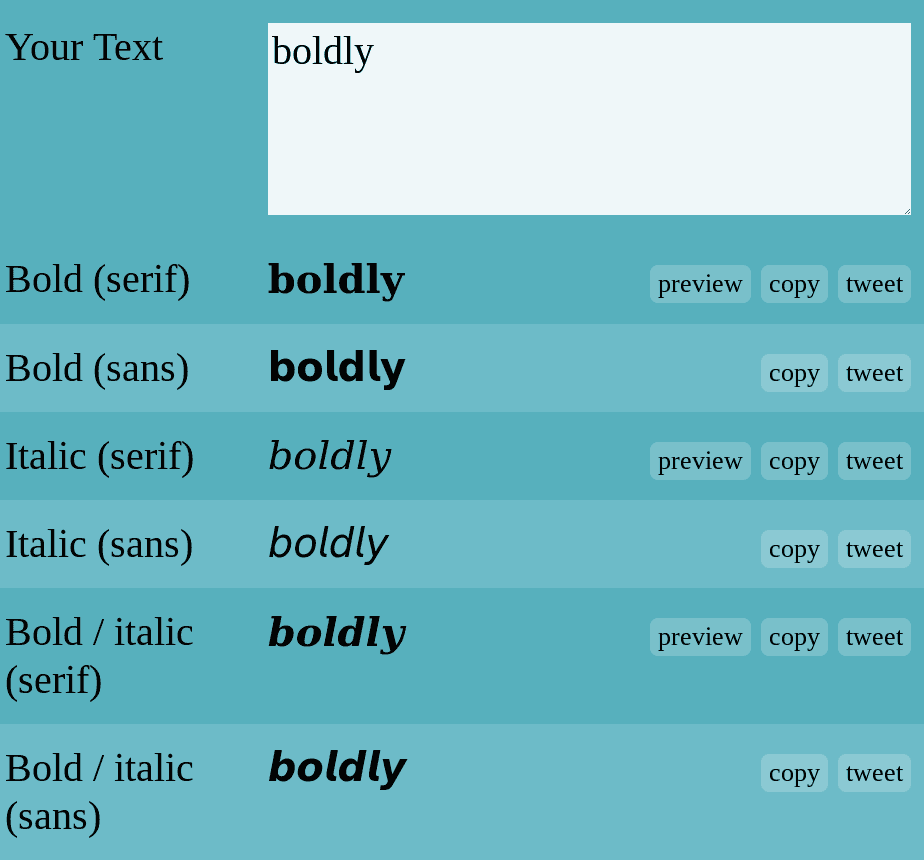
-
Step 3: Replace the text in your DM
Go back to your Twitter and paste the stylized bold text that you copied from the previous step.
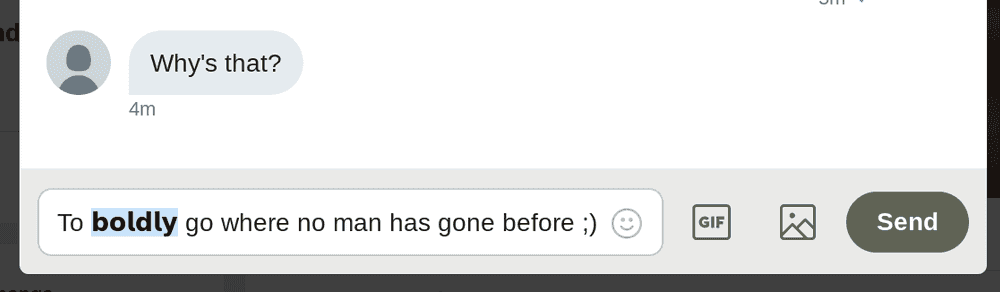
-
Step 4: You're done
Woohoo! Your Twitter DM now has bold text!
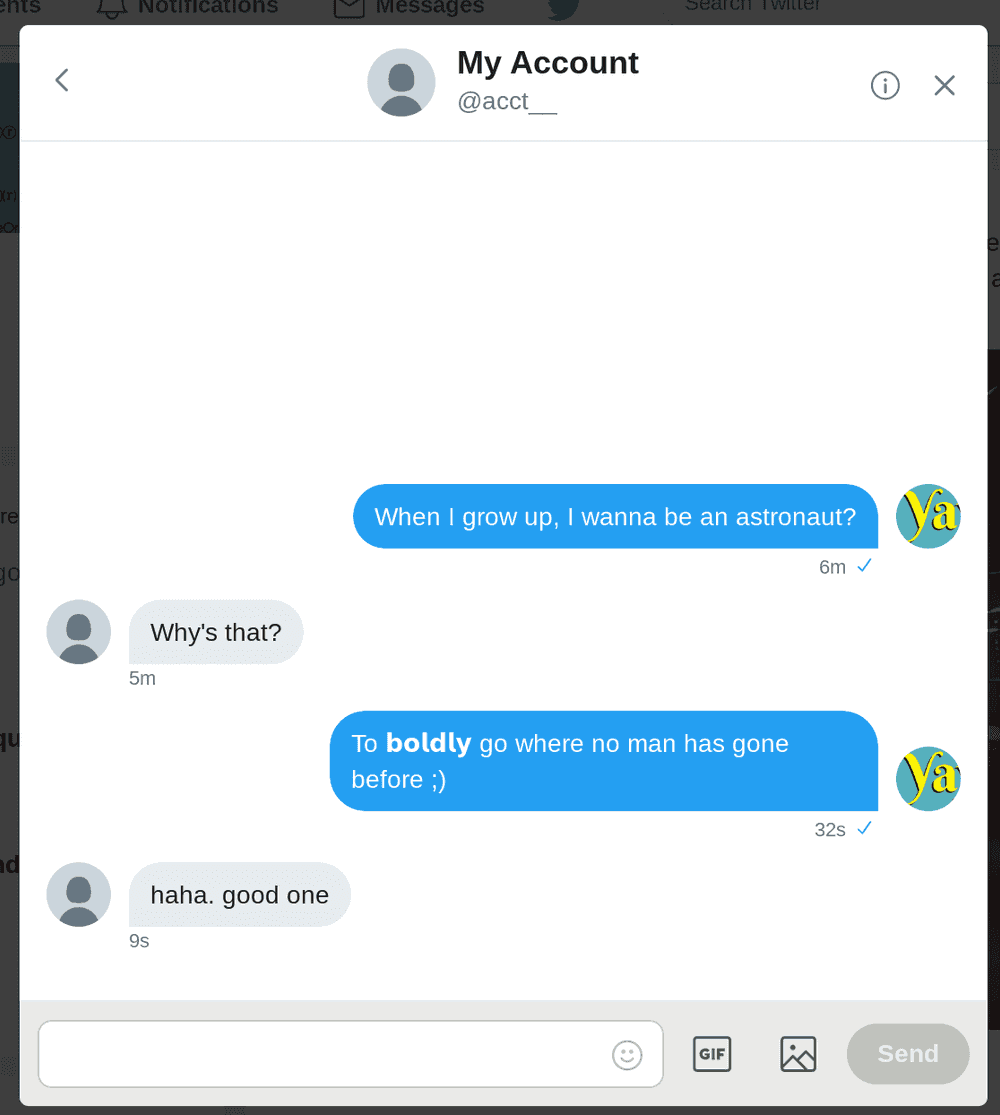
Bold in your profile
-
Step 1: Edit your profile
Edit your Twitter profile as you normally would. Don't hit save yet!
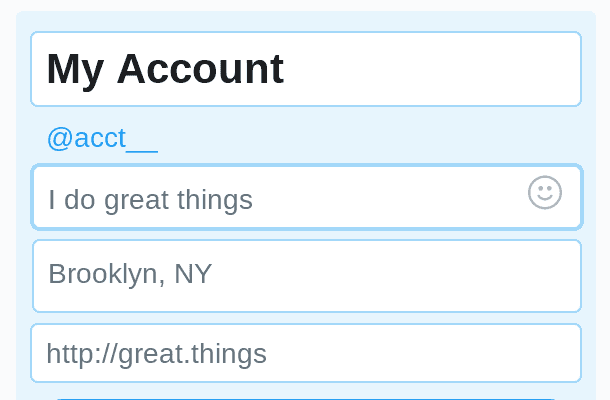
-
Step 2: Get your bold text
In a new tab, open up YayText's bold text generator. Enter the text you want to make bold into the "Your Text" box. Then click the "copy" button next to the bold style you want to use. Your style is now copied to your clipboard.
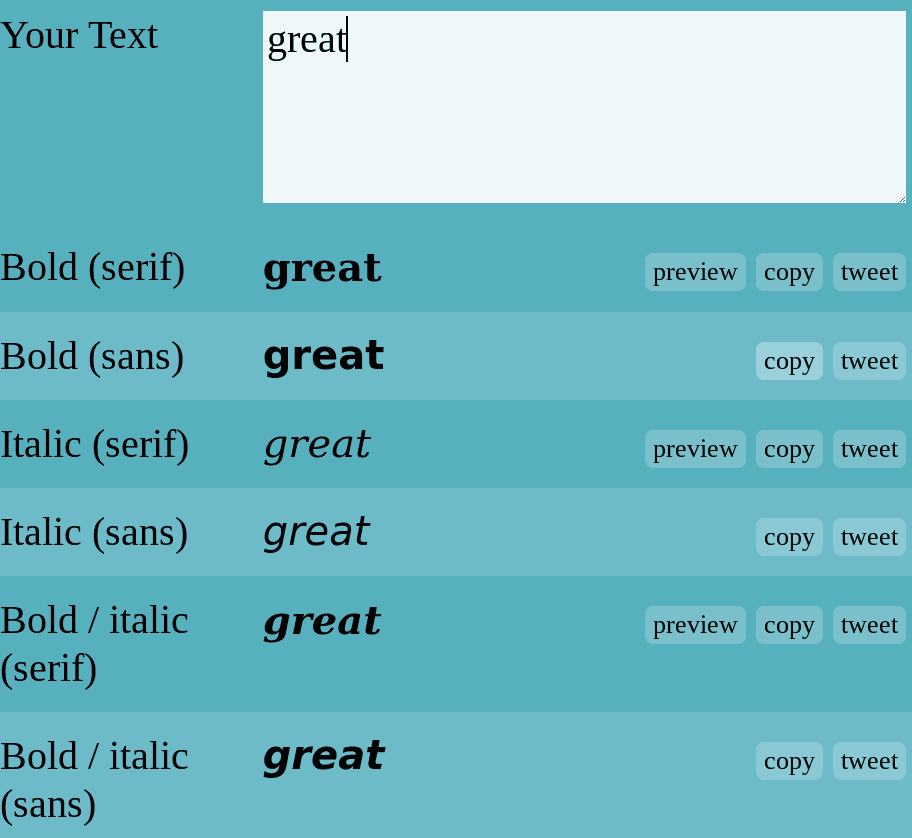
-
Step 3: Replace the text in your profile
Go back to the profile editing screen. Now you can paste the bold text that you copied in the previous step.
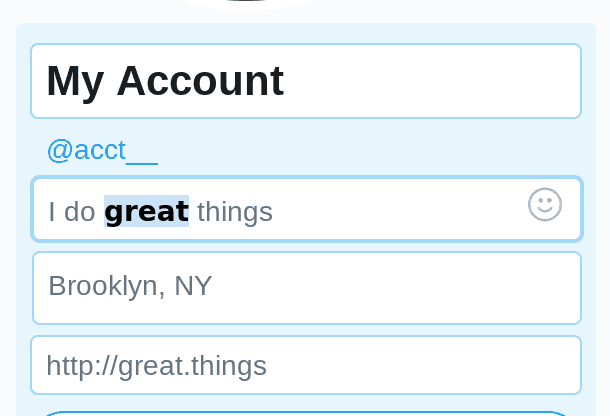
-
Step 4: You're done
Woohoo! Your Twitter bio now has bold text!
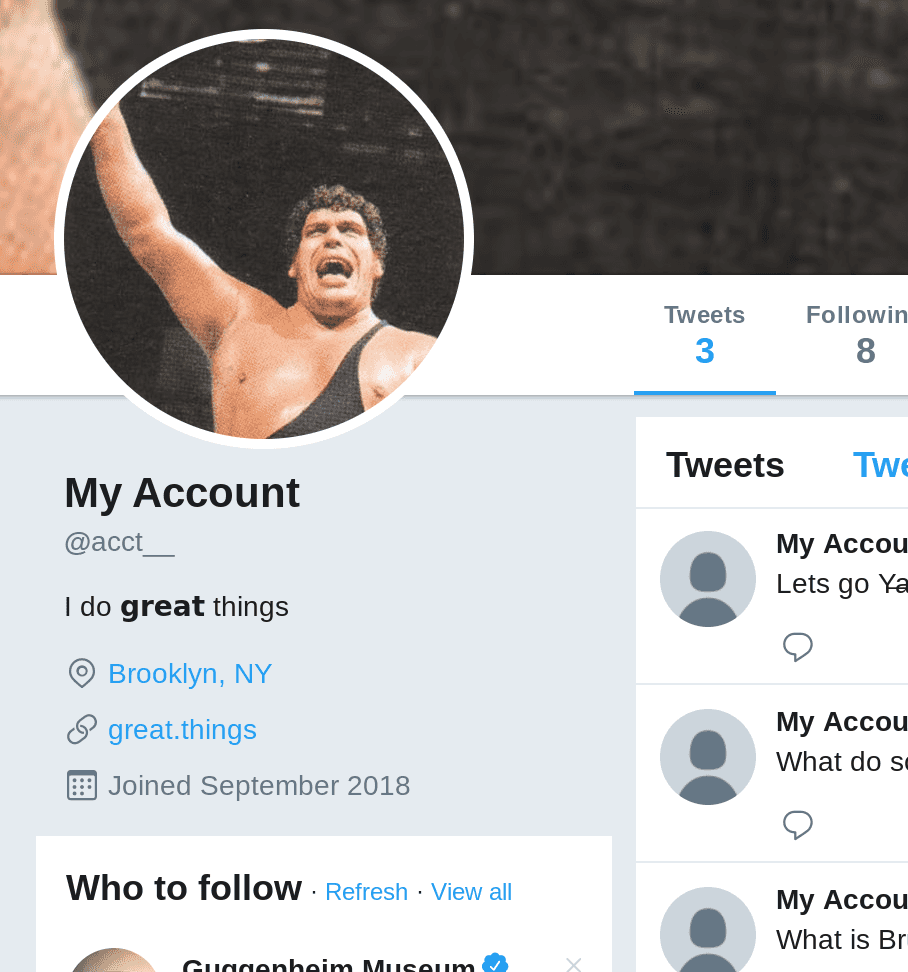
We'd love to hear from you. You can find us at twitter.com/yaytext and facebook.com/yaytext. Let us know how you're liking YayText. If you have questions, please ask. Happy to help. Here's our privacy policy. Built by @varga © Yay Okay LLC 2025.
Follow @YayText