Overview
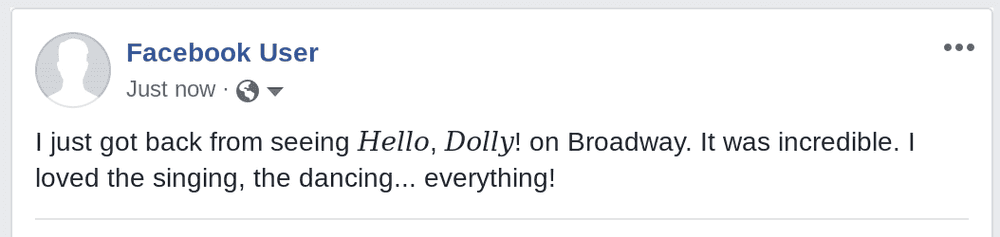 You can use italics on Facebook to emphasize words, phrases, book and movie titles, or to simply be fun and different. This guide explains how to create italic text in a few different places on Facebook, including: posts, comments, notes, on your profile, and in your Messenger chats.
You can use italics on Facebook to emphasize words, phrases, book and movie titles, or to simply be fun and different. This guide explains how to create italic text in a few different places on Facebook, including: posts, comments, notes, on your profile, and in your Messenger chats.
Facebook doesn't have built-in ways to create italic text (except for in Notes). So, in order to make italic text on Facebook, you'll need to generate italic text with unicode. This guide will show you how to generate unicode italic text with YayText’s italic text generator.
A word of warning: while most people won't have any issues seeing the italic text you generate with unicode, certain browsers and platforms (like some versions of Android) might have problems. Users who can't see unicode's italic characters will see their system's default replacement character (usually boxes or questions marks) instead.
Facebook posts are the most common place where people want to use italics. Comments are another spot where people might want to italicize text. Notes are similar to posts, but used for longer article-length content. Notes aren't nearly as popular as posts, but they're the only spot where Facebook offers a "native" italicizing solution (that doesn't require YayText's unicode italics text tool). Other spots where people might want to use italics are in their profile (ie. the about me section), or in 1-on-1 chats in Facebook messenger.
Italics in normal Facebook posts
-
Step 1: Write your post
Compose your post just like you usually do... just don't hit post yet!
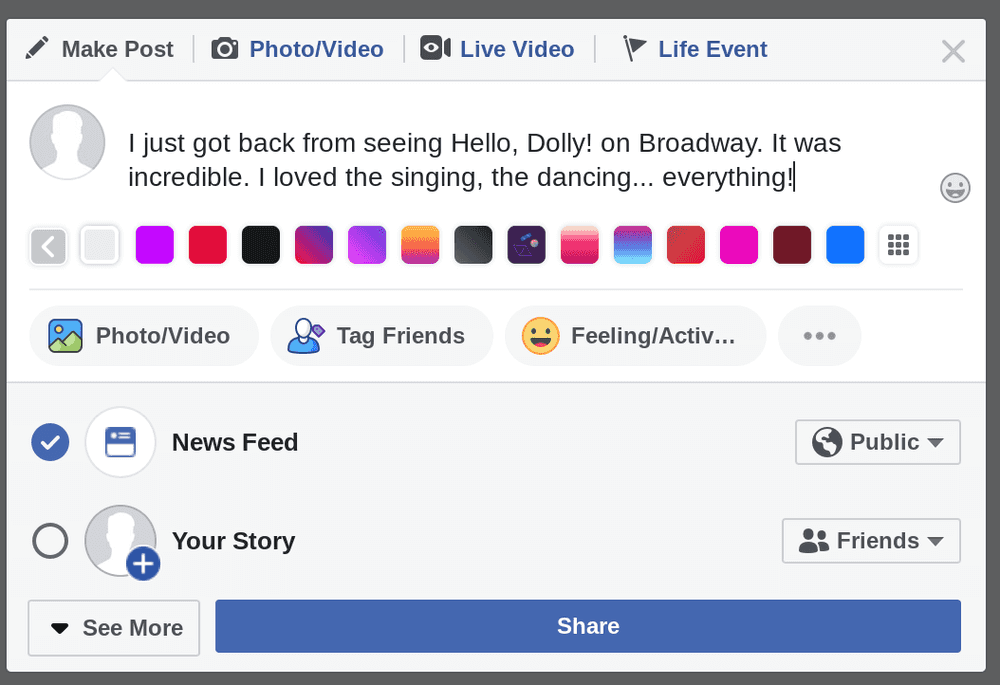
-
Step 2: Create your italicized text
In a new tab, open up YayText's italic text generator. Enter the text you want to make italics into the "Your Text" box. Then click the "copy" button next to the italic style you want to use. Your stylized text is now copied to your computer's clipboard. Tip: The "sans" serif style matches Facebook's font the best. The "serif" style provides more stylistic contrast.
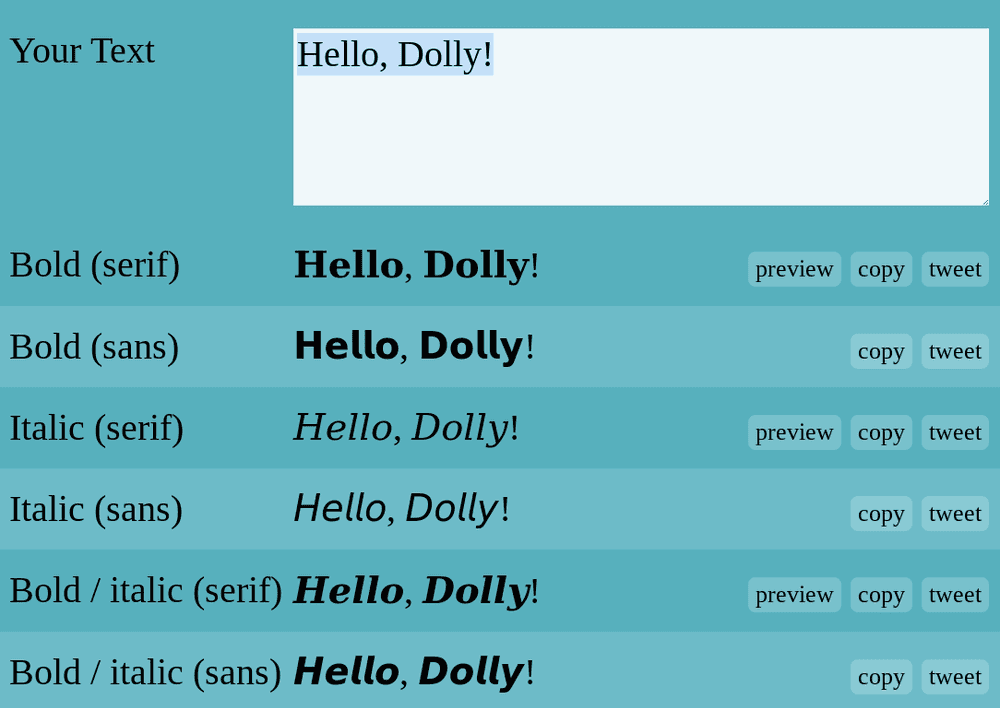
-
Step 3: Replace the text in your post
Go back to your post and paste the italic text that you copied from the previous step.
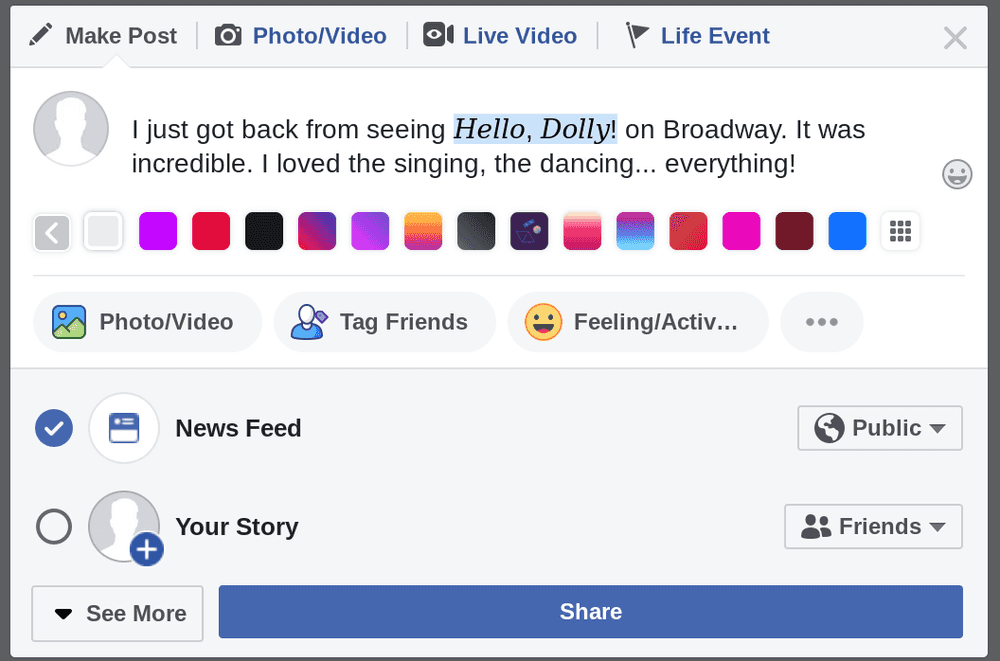
-
Step 4: You're done
You did it, high five! Your post now has italics!
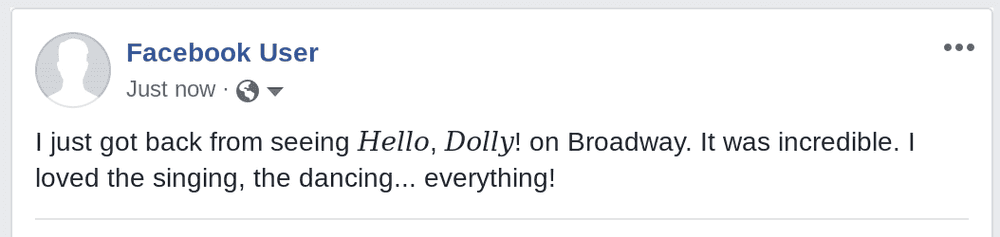
Italics in giant background posts
-
Step 1: Write your post
Shorter length posts can be displayed in a larger font size. You can pick a background color or design for your post. Write your text as you normally would. Keep it short, so it displays in the larger size. Don't hit post yet!
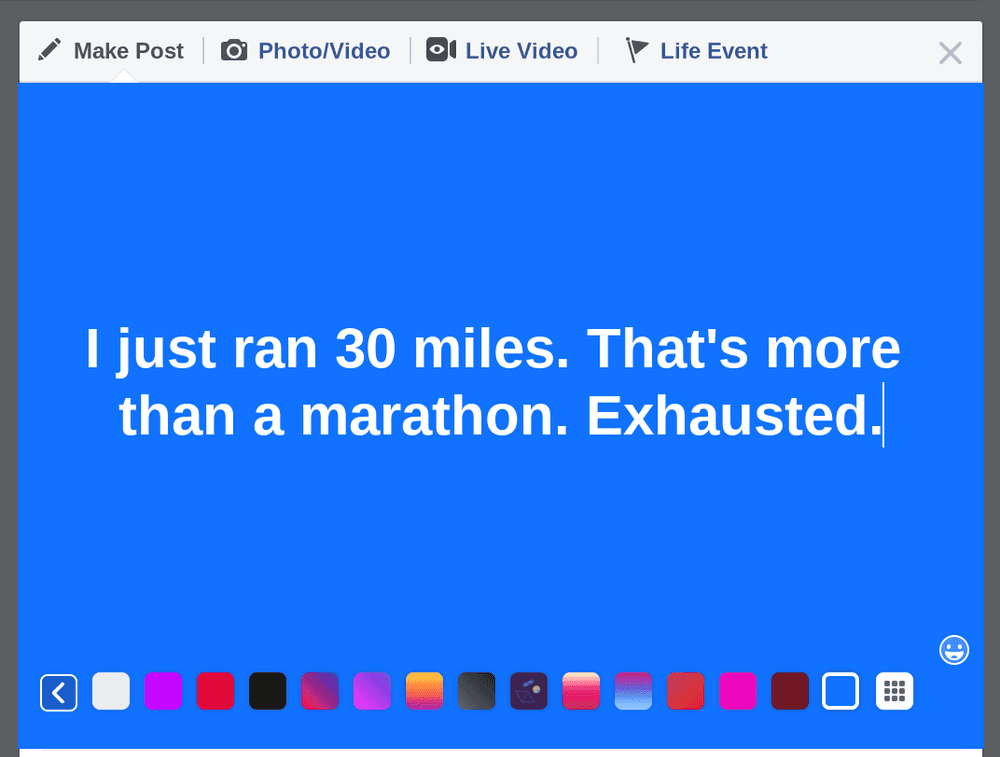
-
Step 2: Get your italic text
In a new tab, open up YayText's italic text generator. Enter the text you want italicized into the "Your Text" box. Then click the "copy" button next to the italics style that you want to use. Your italicized text is now copied to your computer's clipboard. Tip: The "sans" serif style matches Facebook's font the best.
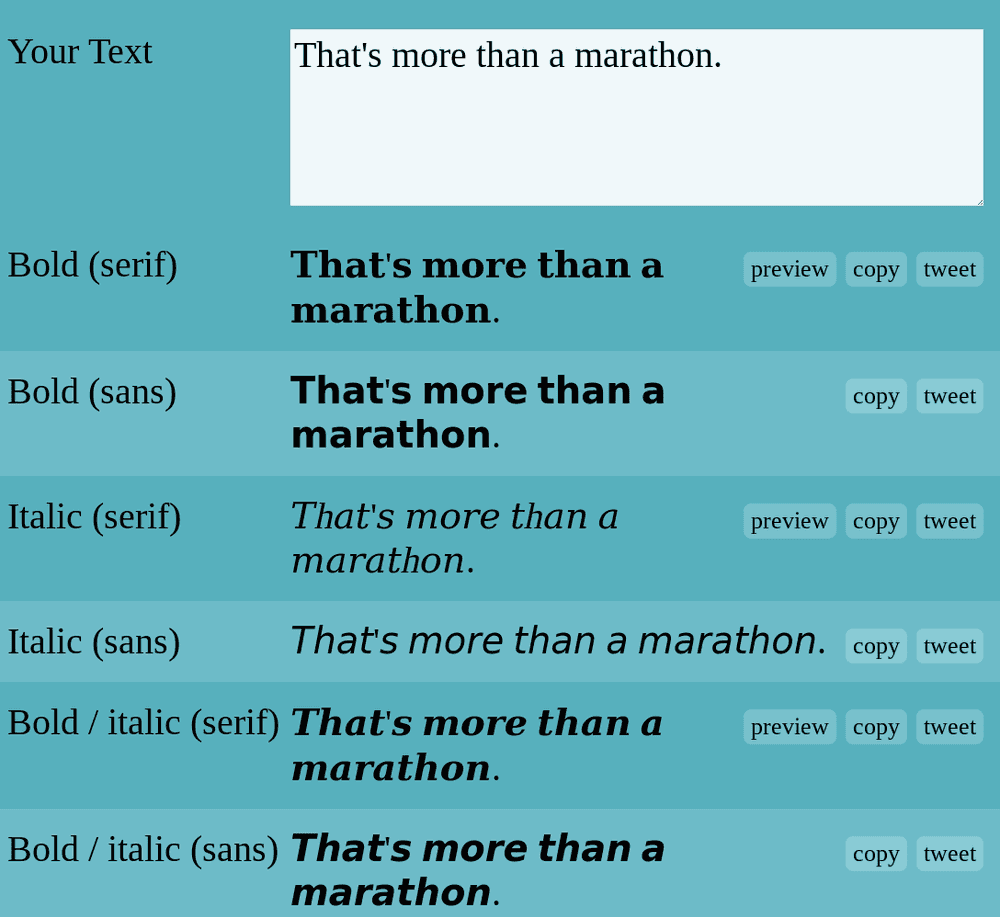
-
Step 3: Replace the text in your post
Go back to your post and paste the italic text that you copied in the previous step.
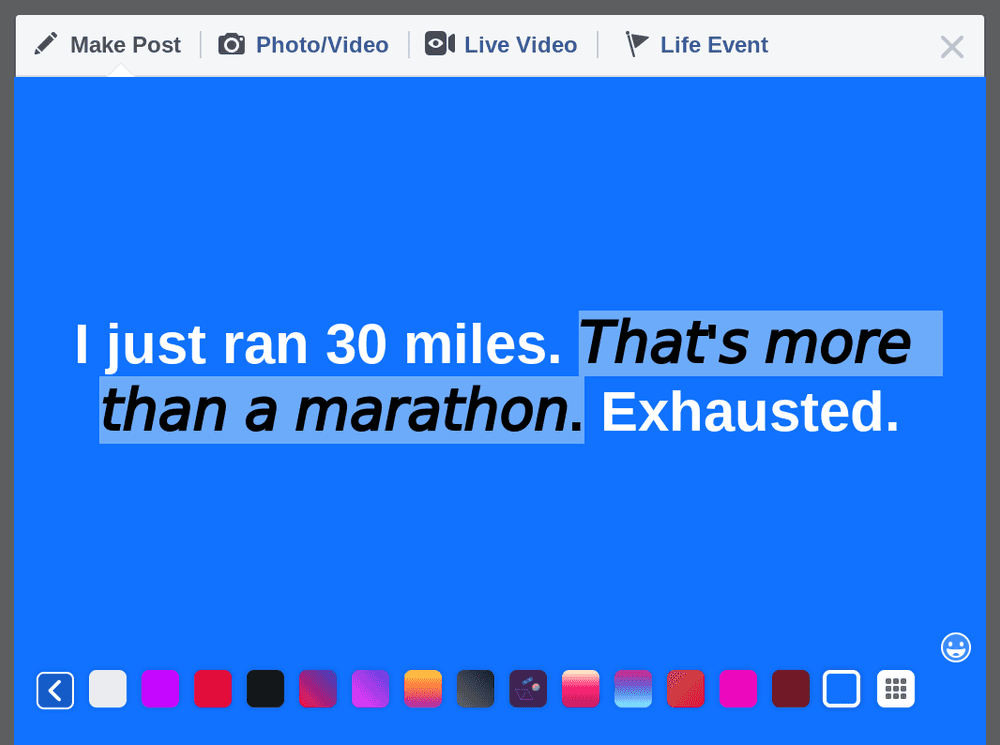
-
Step 4: You're done
Woohoo! Your large Facebook post now has italics!
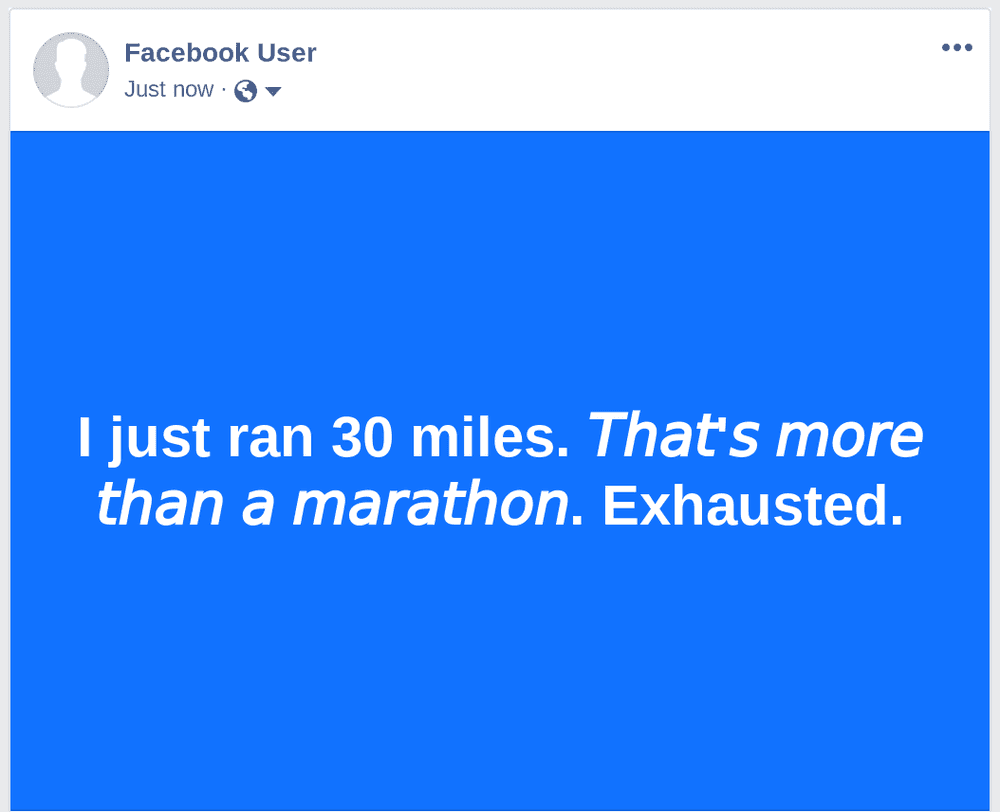
Italics in comments
-
Step 1: Write your comment
Write your comment as you normally would. Don't post it yet!

-
Step 2: Get your italic text
In a new tab, open up YayText's italic text generator. Enter the text you want to italicize into the "Your Text" box. Then click the "copy" button next to the style you want to use. Your styled is now copied to your computer's clipboard. Tip: The "sans" serif style matches Facebook's font the best.
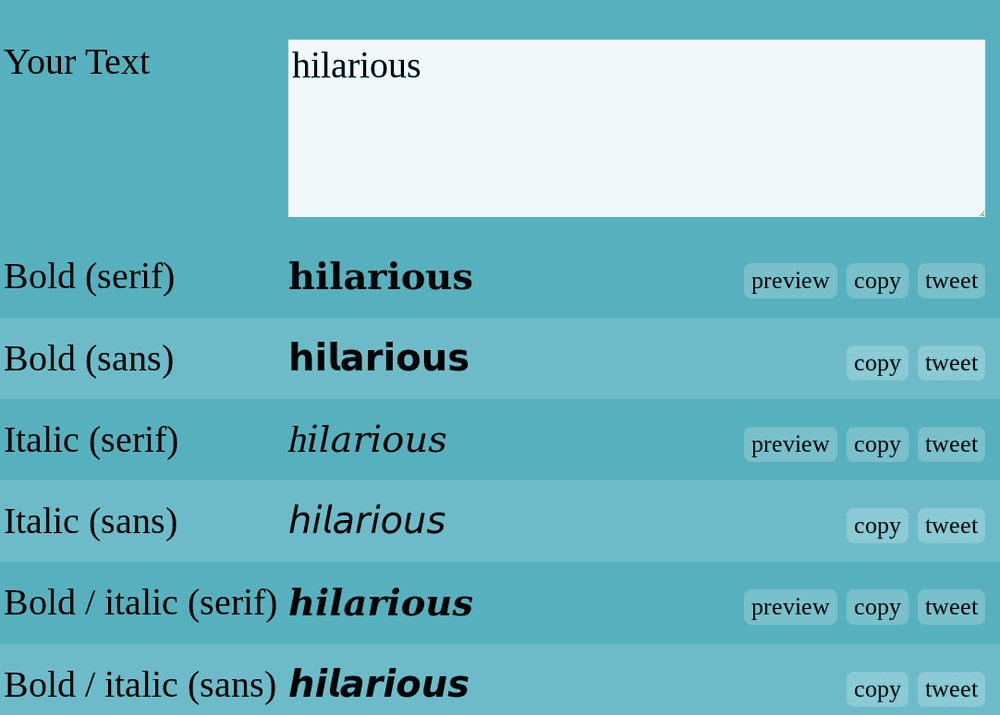
-
Step 3: Replace the text in your comment
Go back to your comment and paste the italic text that you copied in the previous step. Now you can post it!

-
Step 4: You're done
Woohoo! Your comment now has italics!
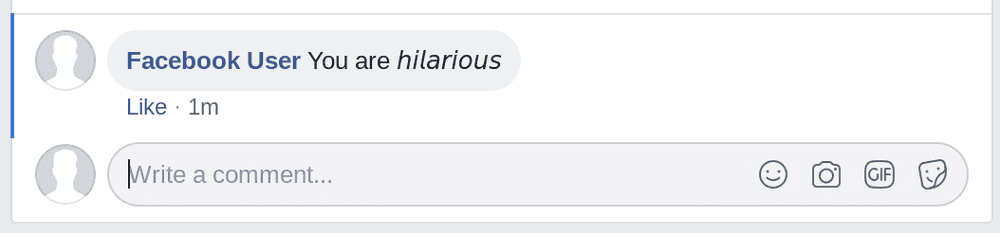
Italics in notes
-
Step 1: Create a new note
Go to facebook.com/notes and click the "Write a note" button.
-
Step 2: Get your italic text
Select the portion of text you want italicized. And click the "I"
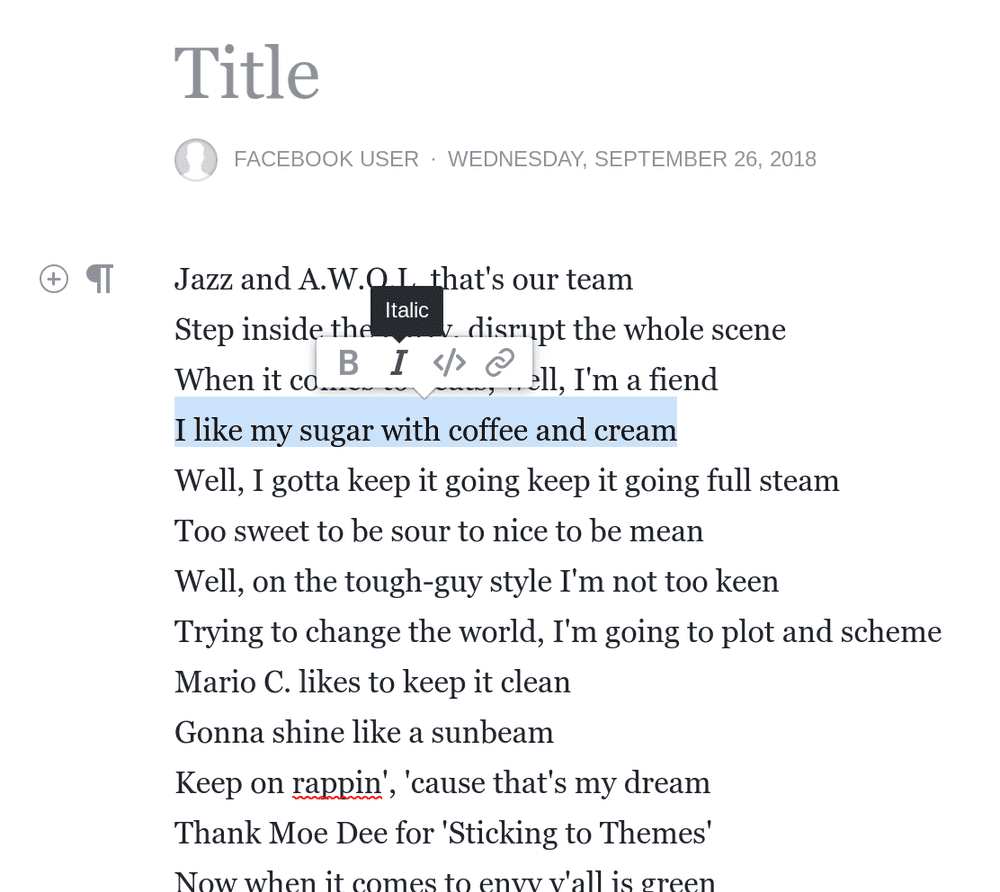
-
Step 4: You're done
Congratulations! Your note now has italic text!
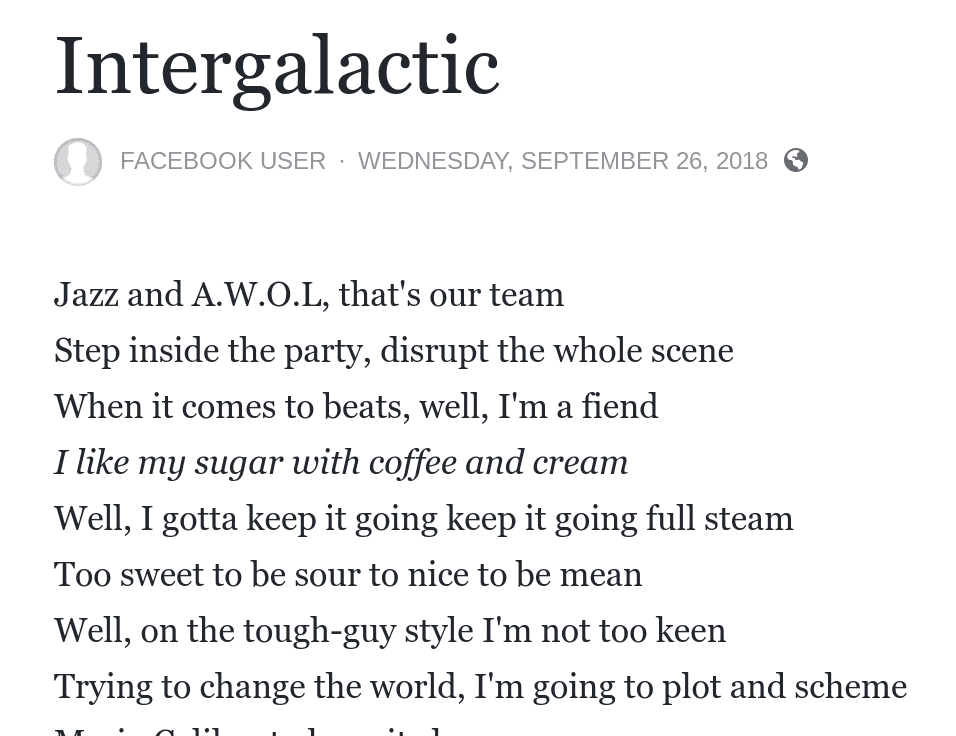
Italics in your Facebook profile
-
Step 1: Edit your profile
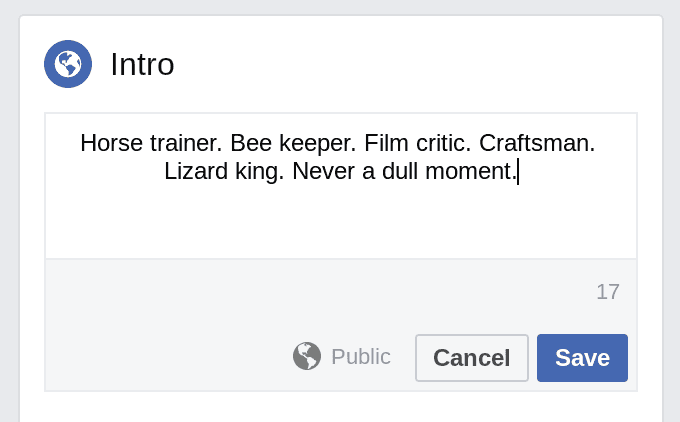
-
Step 2: Get your italic text
In a new tab, open up YayText's italic text generator. Enter the text you want italicized into the "Your Text" box. Then click the "copy" button next to the style you want to use. Your italic text is now copied to your computer's clipboard. Tip: The "sans" serif style matches Facebook's font the best.
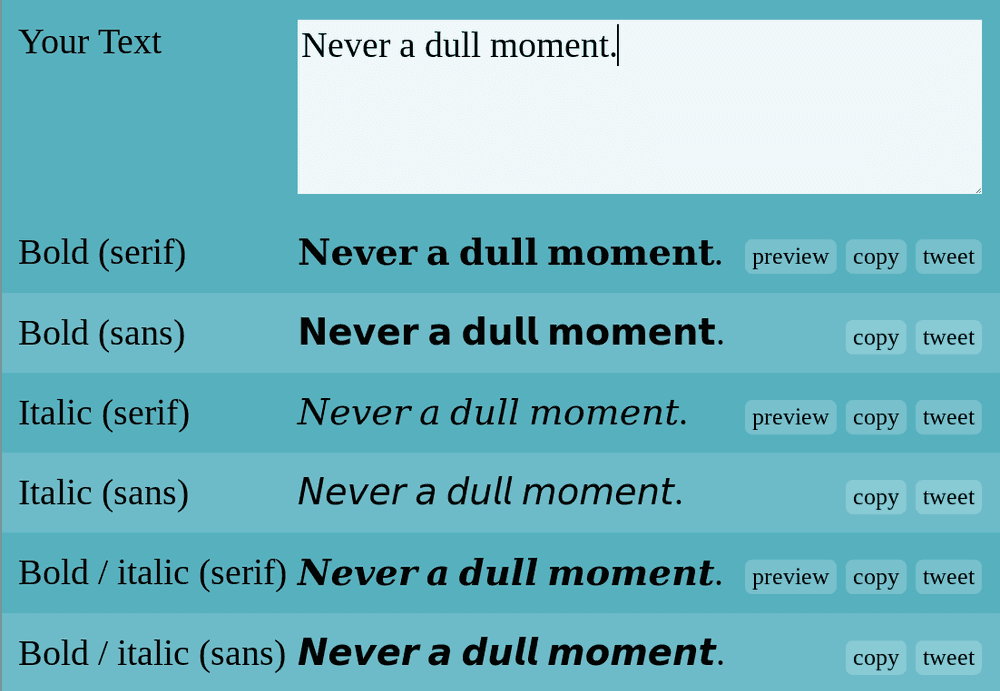
-
Step 3: Replace the text in your profile
Go back to profile post and paste the italic text that you copied in the previous step.
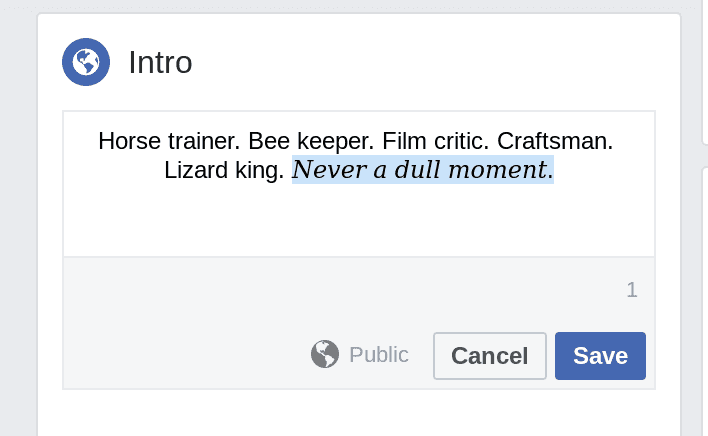
-
Step 4: You're done
Hey, look at that! Your profile now has italics!
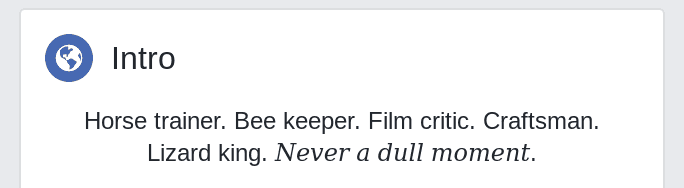
Italics in Facebook Messenger
-
Step 1: Write your message
Write your message as you normally would. Don't post it yet!
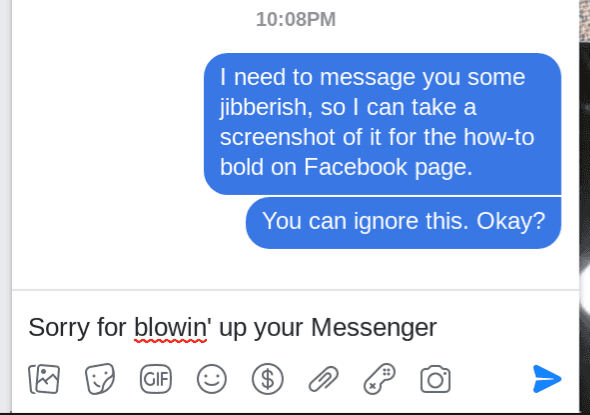
-
Step 2: Get your italic text
In a new tab, open up YayText's italic text generator. Enter the text you want italicized into the "Your Text" box. Then click the "copy" button next to the italics style that you want to use. Your italicized text is now copied to your computer's clipboard. Tip: The "sans" serif style matches Facebook's font the best.
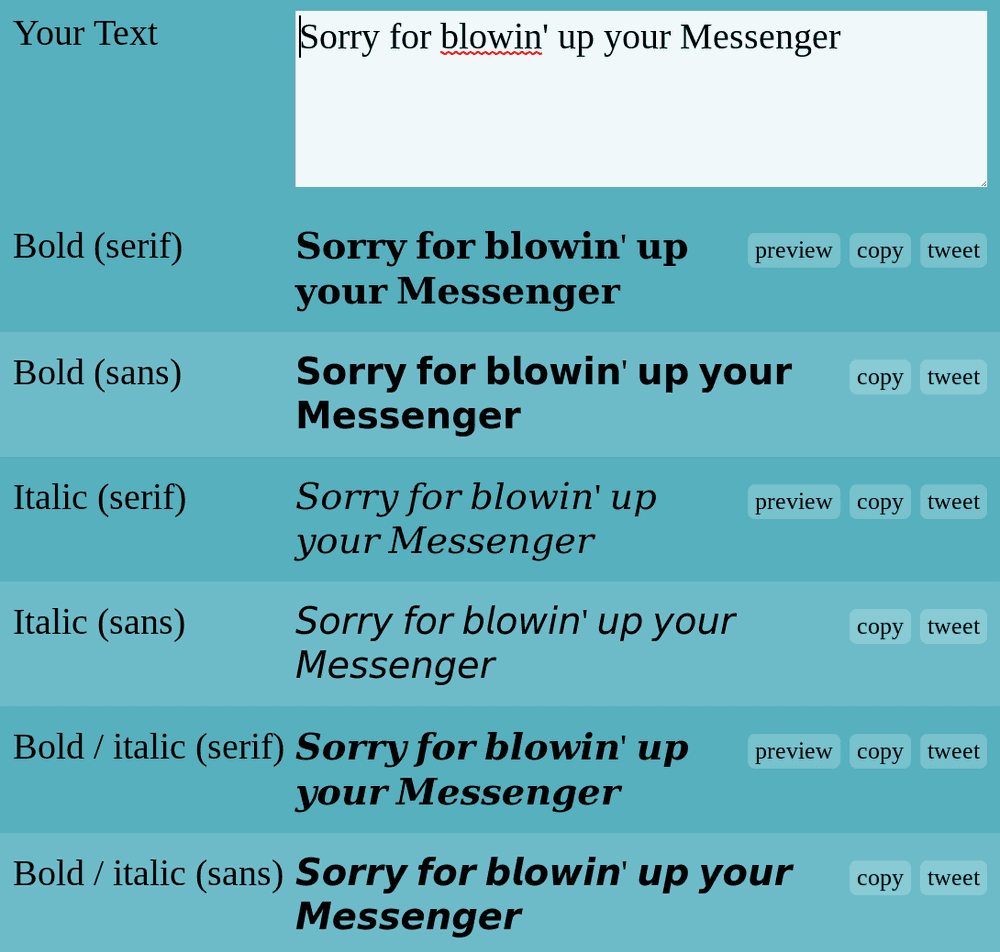
-
Step 3: Replace the text in your message
Go back to your message, and paste the italic text that you copied in the previous step.
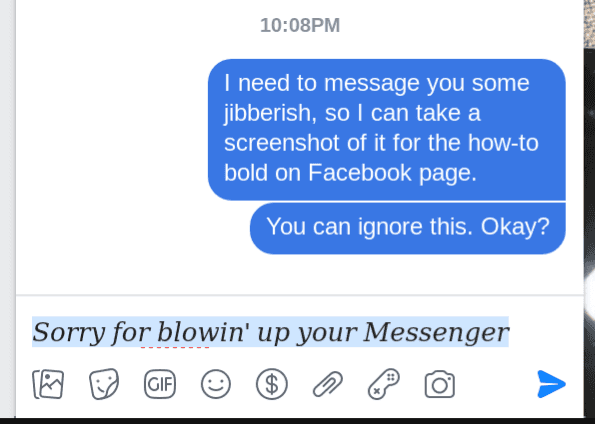
-
Step 4: You're done
And... your message now has italic text!
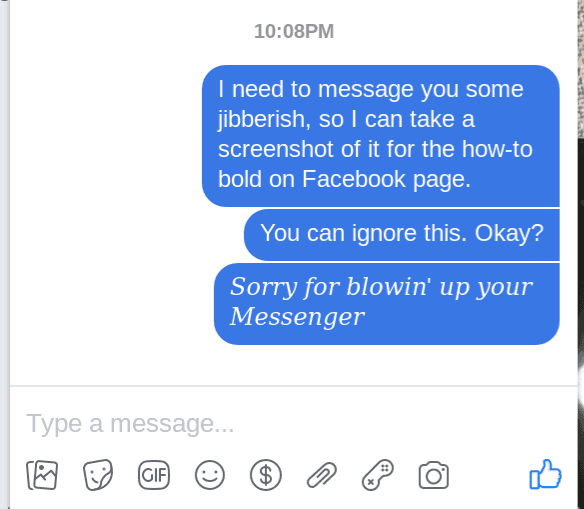
We'd love to hear from you. You can find us at twitter.com/yaytext and facebook.com/yaytext. Let us know how you're liking YayText. If you have questions, please ask. Happy to help. Here's our privacy policy. Built by @varga © Yay Okay LLC 2025.
Follow @YayText