Overview
You can use bold text on Discord to make your words stand out. This guide explains how to make text bold in a few different areas of Discord -- chat messages, status messages, server names, channel names, and usernames.
While the easiest way to make chat text bold on Discord is to use markdown syntax, that's not your only option. Aside from markdown, you can also generate a few different styles of unicode bold text, which will allow you to style bold text on Discord a little differently. This guide will show you both how to use markdown and how to use YayText’s bold text generator to create bold text.
A quick disclaimer: while most people won't run into problems seeing bold text generated with unicode, the text style might not render properly on older versions of Android. Users who can't see unicode bold letters will see their system's default replacement character (which usually looks like an empty square, a square with an X in it, or a question mark) instead.
Bold in chat (using markdown)
-
Step 1: Write your post
Just write chat messages as you normally would. Simply put two asterisks around the words you want bolded: **like this**
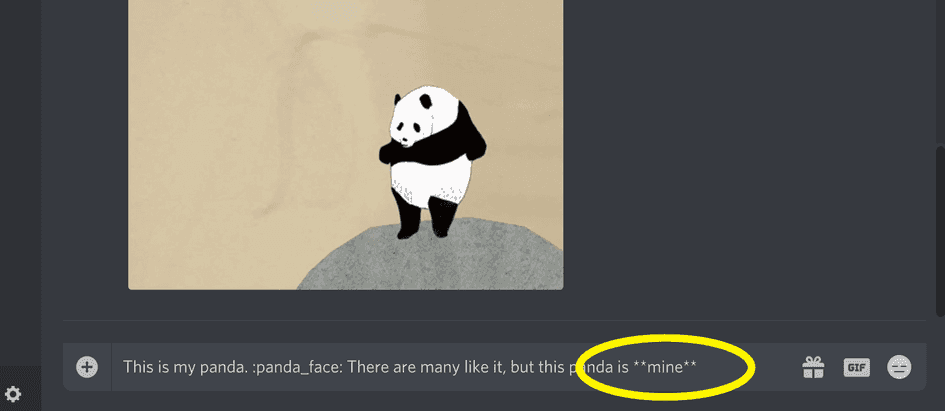
-
Step 2: Voila! Your text is bold
Its really that simple.
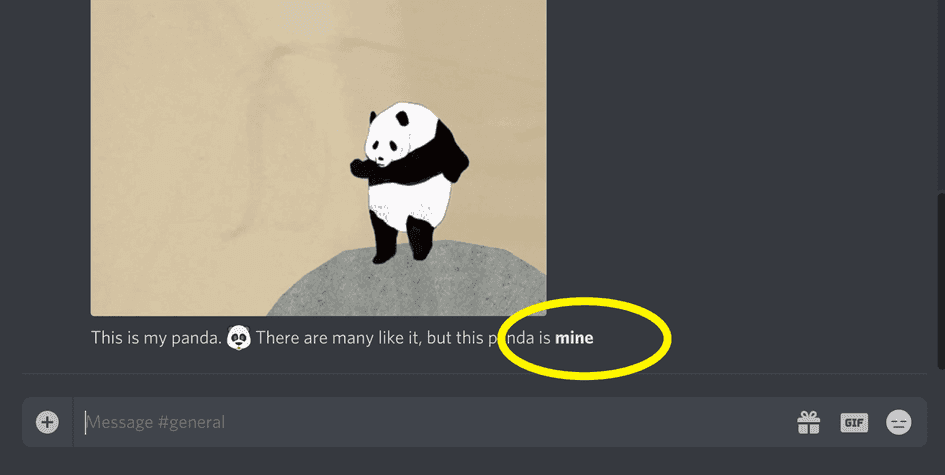
Bold in chat (using unicode)
-
Step 1: Write your post
Just write your text as you normally would. Don't hit post yet!
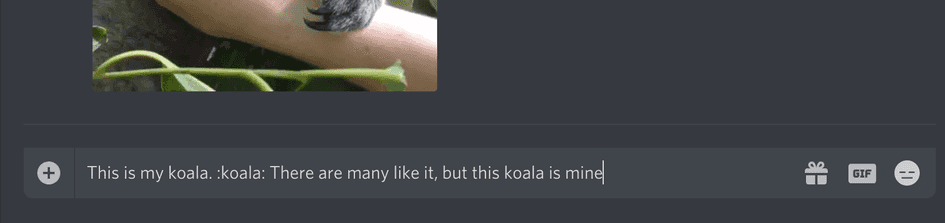
-
Step 2: Get your bold text
Go to YayText's bold text generator and enter the text you want to style into the "Your Text" field. Then click the "copy" button next to the bold style you want to use. Your styled text is now copied to the clipboard.
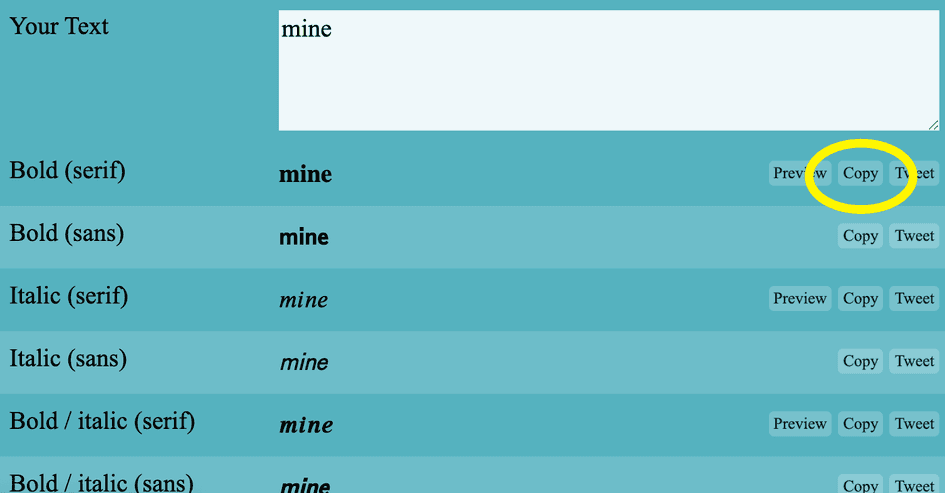
-
Step 3: Replace the text in your post
Paste the bold text that you copied from the previous step into your Discord chat message.
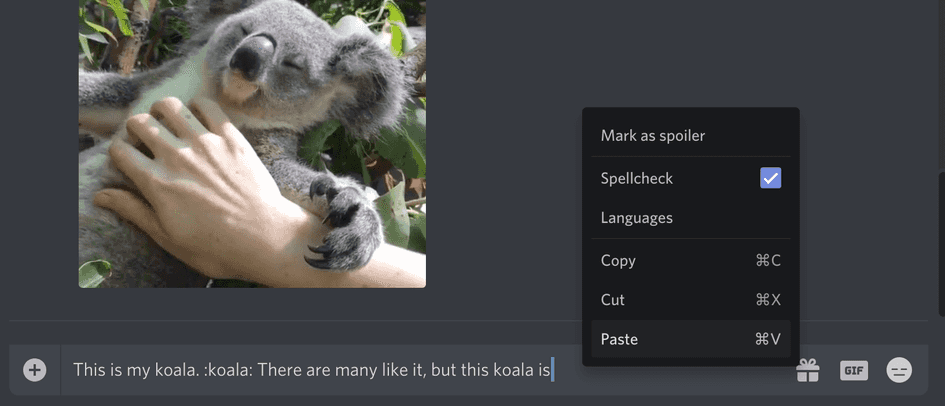
-
Step 4: You're done
You did it, high five! Your Discord message now has bold text!
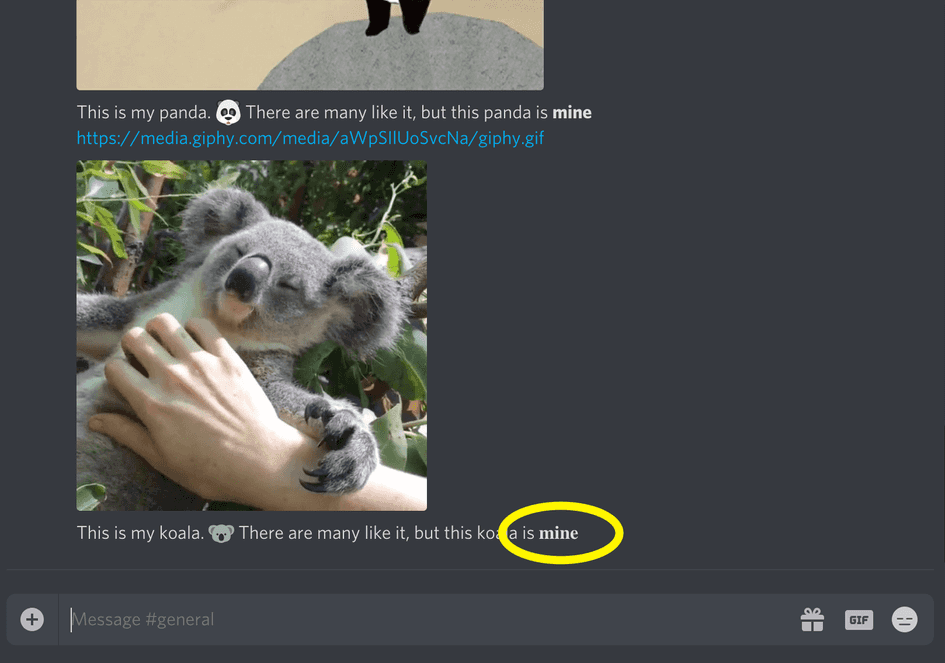
-
Note: You can use multiple bold styles
You can use more than one of YayText's bold styles in a single chat message. For example, you can mix the serif, sans-serif, and bold italic styles one after another.
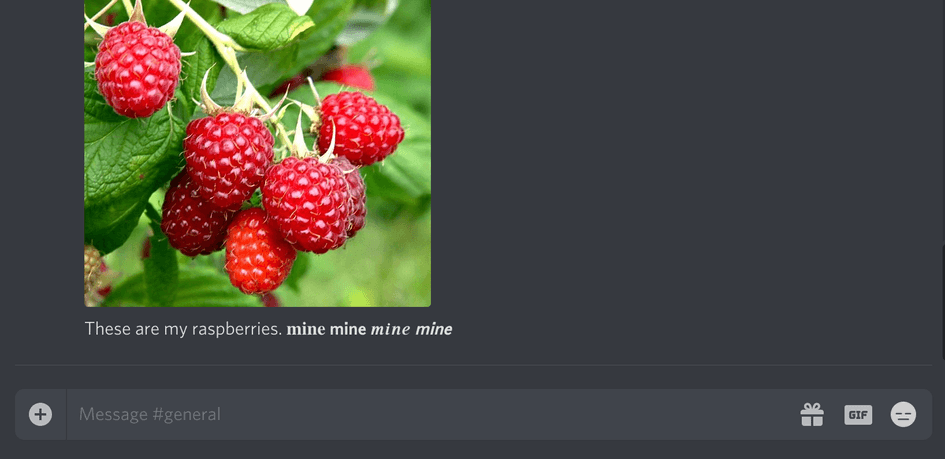
Bold channel names
-
Step 1: Get your bold text
Navigate to YayText's bold text tool and type the channel name you want to use into the "Your Text" field. Click the "copy" button next to the text style you want to use. Your styled text is now copied to the clipboard.
(It seems that the bold with italics styles stand out stronger than the simply bold styles in Discord channel names. So, in this example, we're going to use a style that is both bold and italics).
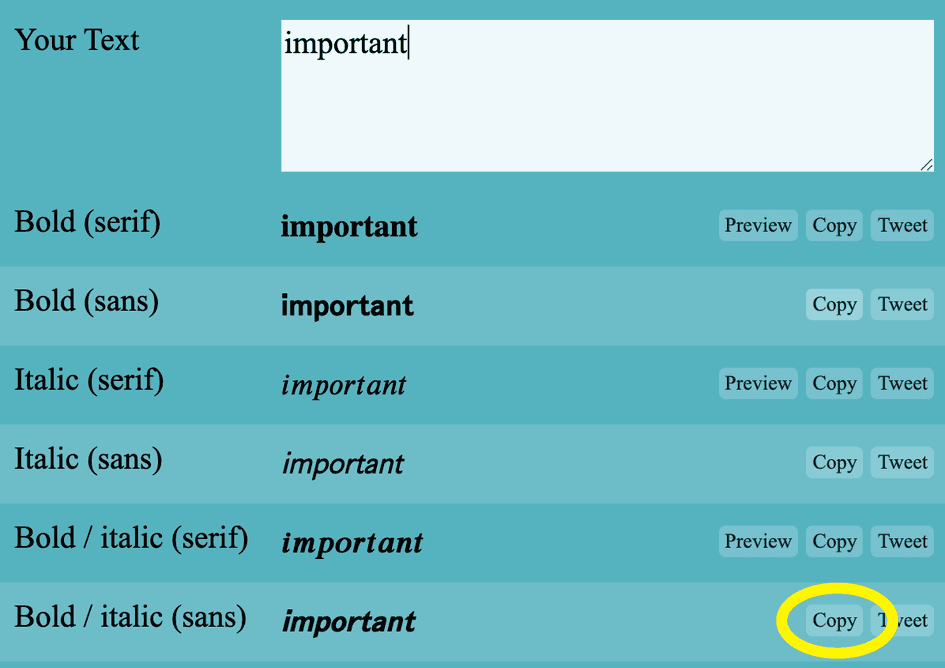
-
Step 2: Create a new channel (or edit an existing one)
In Discord, create a new channel (or edit an existing channel) and paste the text that you copied in the previous step into the channel name field.
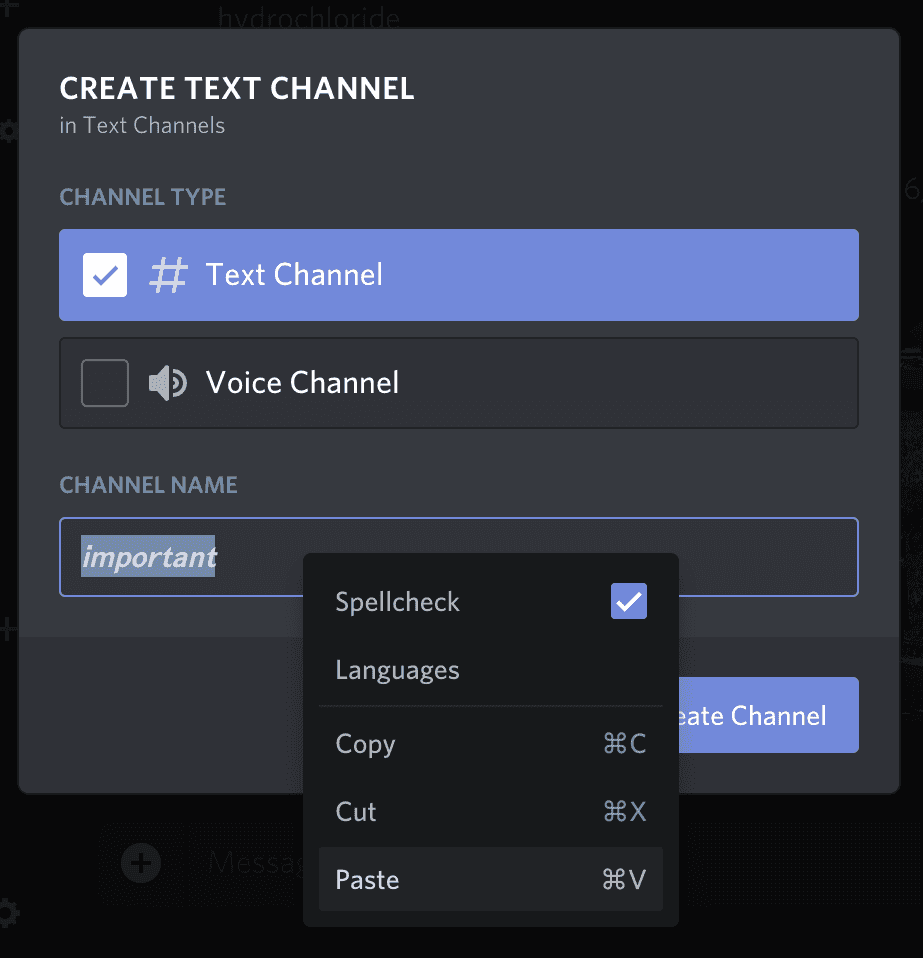
-
Step 3: Hit Save. You're done.
Save your new channel, and check out how your newly styled channel name looks in your Discord server's channel list.
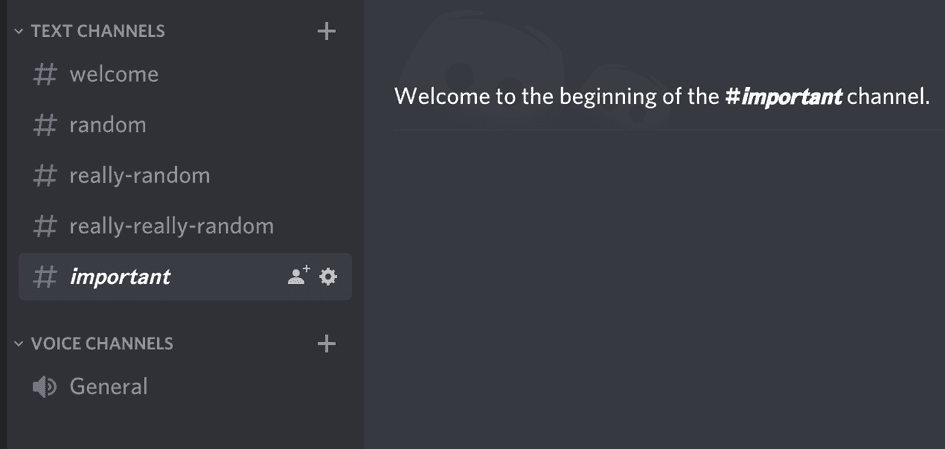
-
Note: Check out other text styles on YayText
There are tons of other text styles available on YayText, from serious to wild. Click around on YayText to see what other font styles are available. You might prefer using something a little less bold, and a little more... something else.
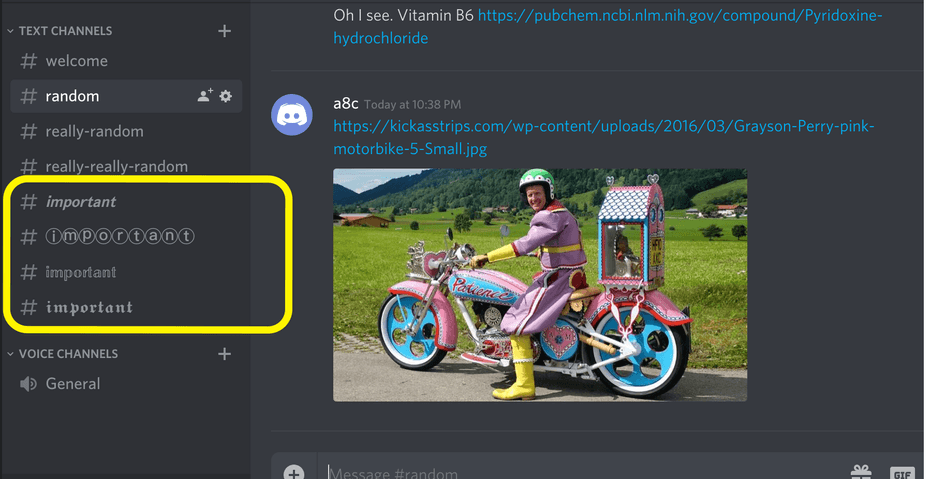
We'd love to hear from you. You can find us at twitter.com/yaytext and facebook.com/yaytext. Let us know how you're liking YayText. If you have questions, please ask. Happy to help. Here's our privacy policy. Built by @varga © Yay Okay LLC 2025.
Follow @YayText